| Quick Nav Bar | ||||||||
|---|---|---|---|---|---|---|---|---|
| << Previous | Contents |
Selection |
Op Index |
Parent | User Notes |
Index |
Glossary |
Next >> |
| a=TEXTURE(type, SCROLL[0-4], ILLUMINATE, T-variance, detail, resolution, seed, depth, turb, CLASS[0-2], lo thresh, hi thresh, MAX DYNAMIC, INVERT, OVERWRITE) |
| Items in CAPS are 0/1 switches or switches with more options than 0/1. |
![]()
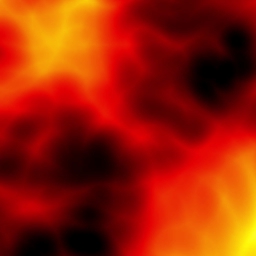 3d Noise, Custom Palette |
 Cellular, Vegetation, Illuminated |
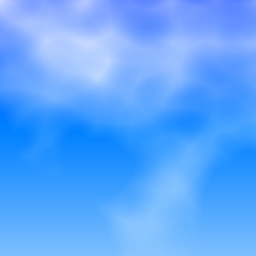 3d Noise, Cloudfield, Inversion |
Operation Examples
Texture produces random texture images, much like the new heightfield generator. This operator can produce a virtually unlimited variety of textures from simple controls. When used in the timeline, Texture is aware of what frame is being generated. The controls that govern the animation are cyclic. This operator is aware of its current frame in the timeline as well as the total number of frames in the timeline. If an animation changes too much per frame, increasing the total number of frames will make the transitions more smooth.
Some example animations can be seen here.
Here is what a texture is, in WinImages F/x's context. First, a "noise field" is created with ranges that vary randomly from 0 to 255. These values are assigned a color from a 256 color palette. Colors assigned to values from 0 to 127 are considered "low colors." Colors assigned to values from 180 to 255 are considered "high colors."
This operator can use Pixel Transfer Modes to generate output image and layer data. These modes add a great deal of flexibility to what you can do with this operator. Only operators that create new image or layer data use pixel transfer modes. Also, plugins may use them if the plugin designer takes care to use the plugin masked write services.
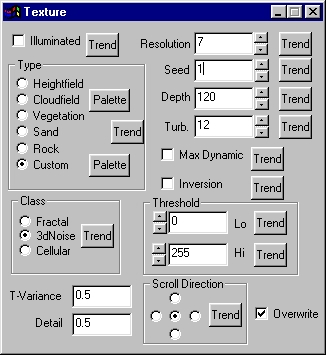
Illuminated
This control illuminates the texture created. It treats the brightness of the image as height, giving a 3d look to the image.
Resolution
This controls the resolution of the texture that will be mixed into the image. This number will be the power of 2 describing the detail of the source texture. The values can range from 4 to 11.
|
Seed
This sets the random noise field to a known state. Textures can be reproduced as long as the value for seed remains the same. This control produces completely different images for every value, trending this control will not produce a steady animation.
Depth
This is the dynamic range of colors in the image.
Turb.
This determines the turbulence of the texture.
Type
When this operator is dragged into the timeline, palettes will automatically trend to the next palette, if another exists in the timeline.
When this operator is dragged into the timeline, palettes will automatically trend to the next palette, if another exists in the timeline.
Max Dynamic
Max dynamic adjusts the depth so that it always reaches the minimum and maximum range for the colors.
Inversion
Inversion sets low colors to high colors and vice versa. Ranges of large values are set to low colors, ranges of small values are set to high colors.
Threshold
This determines what range of values will be set to the highest or lowest color. This is particularly useful when creating clouds. Setting the low threshold to 128 will sharpen the edges of the clouds. This will also make most of the image blue, with the occasional patch of whites. These two effects work together to give a very convincing cloud effect.
Class
The class control governs how the texture's "noise field" is made, mathematically. To really grasp what each class of noise field produces, it's best to experiment with each one.
T-Variance*
T-Variance is the rate at which the texture moves through the 3d noise field. The texture will always return to its original position in the noise field, putting the animation on a loop will give it a boiling effect.
Detail*
This control governs how much of the noise field is included in the texture. This can be thought of as "zooming in" on the noise field for small values, or "zooming out" for large values.
Scroll Direction*
If you so desire, the texture can scroll 4 directions. The texture will always return to its original position in the noise field, putting the animation on a loop will give the illusion of constant movement or flow.
Overwrite
This allows you to choose if the source information will replace the area selection completely or if it will be blended in based on luminance. De-selecting this option is best used for creating a fog, steam or smoke effect. This is done by choosing a black and white 3dNoise texture. Raising the lo threshold will increase the density of the clouds. Lowering the hi threshold will decrease the density of the clouds.
Trend
Some of the controls have a Trend button next to them. These trend buttons allow you to set variables over a series of frames. Each frame of any animation may be thought of as a slice of time. The trends allow you to alter some, all, or none of the variables for a particular time slice. Trend graphs have equidistantly spaced vertical lines. For animations under 100 frames in length, each of these lines represents a frame in the animation. The number of frames in any one sequence can be altered using the Sequence controls item from the Timeline pull down menu. Animation lengths of 100 - 999 frames will be represented with a vertical bar being 10 frames, and animation length greater than 1000 frames will have a vertical bar for every 100 frames. Click here to view more information on Trends.
| Quick Nav Bar | ||||||||
|---|---|---|---|---|---|---|---|---|
| << Previous | Contents |
Selection |
Op Index |
Parent | User Notes |
Index |
Glossary |
Next >> |
| WinImages F/x Manual Version 7, Revision 5, Level B |