| Quick Nav Bar | ||||||||
|---|---|---|---|---|---|---|---|---|
| << Previous | Contents |
Selection |
Op Index |
Parent | User Notes |
Index |
Glossary |
Next >> |
| a=GRID(xwidth, ywidth, PRIORITY, lineweight, start, NUMBERPRIORITY, NEWIMAGE, NUMBER_EVERY_INTERSECTION, number r,g,b, grad r,g,b, background r,g,b, border r,g,b) |
| Items in CAPS are 0/1 switches or switches with more options than 0/1. |
![]()
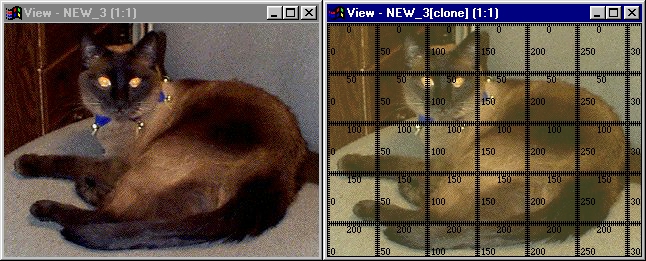
This operator provides the convenience of a real grid for on-screen elements. This function was made, mainly, to add functionality to layered images. Creating a new grid from a layer will give you the option of adding the grid as a new layer. This function gives you the option of writing over the image or creating a new image altogether. Many other controls are availaible to you when creating a grid (below).
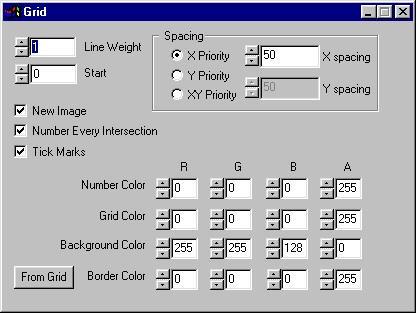
Line Weight
This deterines the width of the lines that make up the grid. A line weight of 1 is the default, this creates gridlines 1 pixel in width.
Start
This number determines the number at the beginnings of the grid. From there, the grid will measure normally. Choosing 8 would set the beginning value to (8,8) the 1st intersection would be (58,58) if 50 was your chosen spacing, etc.
Spacing
New Image
This checkbox determines if the operator will create a new image or draw the grid over part of the image. Creating a new grid image inside of a layered image will give you the option of making the grid a new layer to the image. If the operation is working inside the timeline, no new image will be created, it will act as if New Image was not selected.
Number Every Intersection
This controls the style of the grid as a whole. Selecting this will create a grid where every intersection is numbered, much like the grid in the example above. This type of grid is ideal when work is done on small parts of the image at a time. De-selecting this option will number only the left and top edges of the grid. This removes clutter when working on the whole image at once.
Tick Marks
This gives you the option of turning the tick marks on the grid on and off. The above example was made with tick marks on. If this it turned off, the only lines seen will be the main measured lines.
Number, Grid, Border and Background colors
This determines the color for any element of the ruler. You can choose any colors you want, the ruler defaults to a transparent background, black gradients numbers and outline. Values for each color channel range from 0 to 255.
Clicking the From Grid button will set the Border Color to the current Grid Color.
| Quick Nav Bar | ||||||||
|---|---|---|---|---|---|---|---|---|
| << Previous | Contents |
Selection |
Op Index |
Parent | User Notes |
Index |
Glossary |
Next >> |
| WinImages F/x Manual Version 7, Revision 5, Level B |