| Quick Nav Bar | ||||||||
|---|---|---|---|---|---|---|---|---|
| << Previous | Contents |
Selection |
Op Index |
Parent | User Notes |
Index |
Glossary |
Next >> |
| a=BANG(SCROLL[0-4], peaking, T-variance, min, max, detail, resolution, transparency, seed, depth, turb, CLASS[0-2], lo-thresh, hi-thresh, MAX DYN, INVERT, overfill, PALETTE LOCK) |
| Items in CAPS are 0/1 switches or switches with more options than 0/1. |
![]()
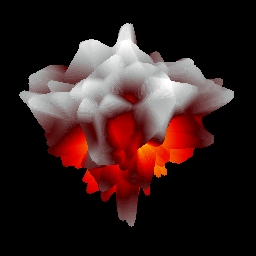 |
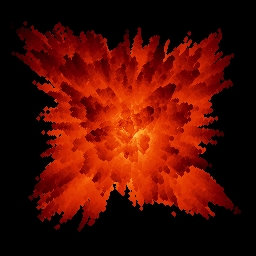 |
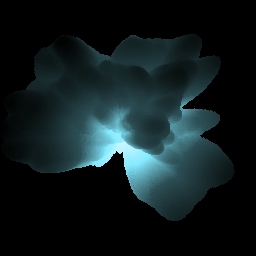 |
Operation Examples
Bang renders explosions from random textures. For this reason, this operator has many of the same controls as the texture operator.
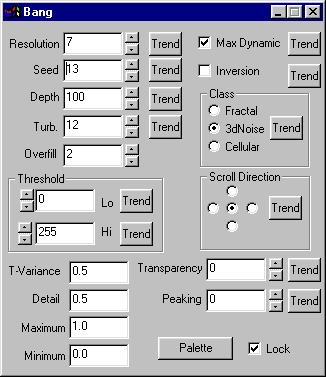
|
This operator can use Pixel Transfer Modes to generate output image and layer data. These modes add a great deal of flexibility to what you can do with this operator. Only operators that create new image or layer data use pixel transfer modes. Also, plugins may use them if the plugin designer takes care to use the plugin masked write services.
Resolution
This controls the resolution of the texture that will be used to create the explosion. This number will be the power of 2 describing the length of each side of the image. The values can range from 4 to 11.
|
Seed
This sets the texture to a known state. Explosions can be reproduced as long as the value for seed remains the same. This control produces completely different images for every value, trending this control will not produce a coherent animation.
Depth
This is the range of sizes in the explosion.
Turbulence
This determines the turbulence of the texture generated, increasing this will produce a more erratic explosion.
Overfill
The very nature of WinImages F/x's explosion operator will sometimes leave holes inside the render. This can be remedied by increasing the overfill. This increases the size of each point on the explosion, a 0 overfill will make each point a single pixel. An overfill of 1 will extend the bounds by 1 in each direction, making it a 3x3 square of pixels. These values become impractically large around 10, but you have the option of choosing 0 to 50.
Threshold
This allows you to create artificial minimums and maximums for the distance from the center. This can create a solid ball in the center, or act as if the explosion was cross-sectioned by a sphere.
Max Dynamic
Max dynamic adjusts the depth so that the explosion always reaches the minimum and maximum distances from the center.
Inversion
Inversion inverts the reference texture so that where the explosion was one at maximum distance from the center, it is not a pit. Areas that were pits are now protrusions.
Class
The class control governs how the texture's "noise field" is made, mathematically. To really grasp what each class of noise field produces, it's best to experiment with each one.
Each class produces a unique type of explosion. In order to be really be familiar with each type, some experimentation may be needed.
Scroll Direction*
If you so desire, the explosion can rotate in 4 different directions. The texture will always return to its original position in the noise field, putting the animation on a loop will give the illusion of constant rotation.
T-Variance*
T-Variance is the rate at which the reference texture moves through the 3d noise field. The texture will always return to its original position in the noise field, putting the animation on a loop will give the explosion a "boiling" effect.
Detail*
This controls the complexity of the explosion. In the top examples the center explosion has a high detail while the outer two have very small detail values.
Maximum and Minimum
This governs the minimum and maximum distance from the center. Trending the minimum from 0 to 1 will give the look of an explosion expanding from a center point.
Transparency
This governs the transparency of the explosion. A value of 0 will be a completely opaque explosion, a value of 255 will be completely transparent.
Peaking
This control allows you to exaggerate the differences between the flares and pits of the explosion. A value of 0 means no peaking will be done to the explosion. The acceptable values range from 0 to 5.
Palette & Lock
This allows you to choose the palette used to color the explosion. The lock option allows you to choose if the farthest extent will be mapped with the highest color on the palette (checked) or if that pixel is mapped with it's proportional distance from the center (unchecked). This can be easily seen in two examples. The animation on the left has lock de-selected while the animation on the right has it selected. Note how the extents of the left animation vary on color while the extents of the animation on the right stay a constant color.
When this operator is dragged into the timeline, palettes will automatically trend to the next palette, if another exists in the timeline.
Trend
Some of the controls have a Trend button next to them. These trend buttons allow you to set variables over a series of frames. Each frame of any animation may be thought of as a slice of time. The trends allow you to alter some, all, or none of the variables for a particular time slice. Trend graphs have equidistantly spaced vertical lines. For animations under 100 frames in length, each of these lines represents a frame in the animation. The number of frames in any one sequence can be altered using the Sequence controls item from the Timeline pull down menu. Animation lengths of 100 - 999 frames will be represented with a vertical bar being 10 frames, and animation length greater than 1000 frames will have a vertical bar for every 100 frames. Click here to view more information on Trends.
| Quick Nav Bar | ||||||||
|---|---|---|---|---|---|---|---|---|
| << Previous | Contents |
Selection |
Op Index |
Parent | User Notes |
Index |
Glossary |
Next >> |
| WinImages F/x Manual Version 7, Revision 5, Level B |