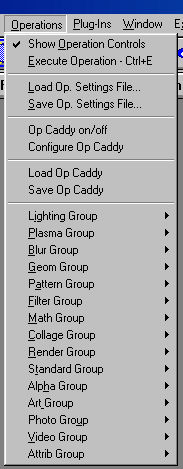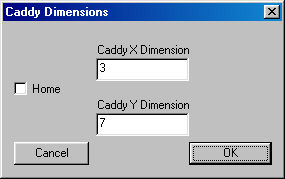Page 45
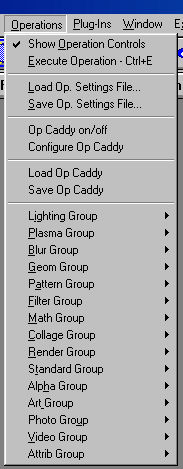
The Operations Menu
The Operations menu contains a list of all of the operation groups, and all of the operations available in each group. An operation is selected by simply clicking on its name. Doing this will move group icons to the far left of the tool bar, and bring up the selected operation's dialog. Operations can also be selected using the icons in the tool bar.
Show Operation Controls
This menu command, when selected, will display all of the control dialogs for the various operations in WinImages F/x. You also have the option of not viewing the dialogs. Using the icon scroll buttons, that are to the right of the icon tool bar, will allow you to scroll through the operations without seeing the controls for each operation. The controls will be available by selecting this control or by simply clicking on any of the operation icons.
Execute Operation
This control, when selected, will execute the current operation in the last area selection that was made using the current operation settings.
Load Op. Settings File
The Load Op Setting File control allows you to load a previously saved operation settings file. The file, which has a .FXS extension, will contain all of the trendable settings information for the saved operation.
Tip: |
These files can be altered using a text editor, but the addition of irrelevant or incorrect data in an edited operations file may cause the operations file to not load, so take care if you attempt this. |
|
Operation settings files can be used in lists to specify various settings for multiple operation animations. Files are saved using the Save Op. Settings File option in this menu. These settings will only be valid for the proper dialog, and can not be interchanged between operations. Specifying improper operations files for a sequence could cause the sequence to fail.
Save Op. Settings File
This option allows you to save the current operation settings. The file will contain all of the following:
These files can be altered using a text editor, but the addition of irrelevant or incorrect data in an edited file can cause the operation settings file to not load. Operation Settings files can be used in lists to specify various settings for multiple operation animations. You also have the option of simply saving the operation settings for future use. These settings can be retrieved with the Load Op. Settings File option in this menu.
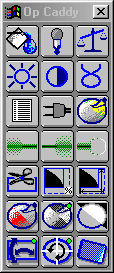
Op Caddy on/off
If the Operations Caddy window is closed, it will open. If it is open, it will close. WinImages F/x remembers this setting from session to session.
Configure Op Caddy
This command opens the following dialog:
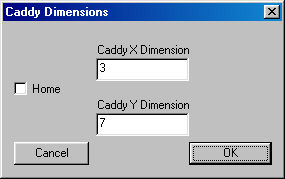
Settings in this dialog allow you to control the number of operators that will fit in the Operations Caddy window. There is an additional checkmark that will force the Operations Caddy back on screen if you have dragged it off screen, or if you have changed display resolution since the last time you used WinImages F/x. This checkmark will nto stay set.
Load Op Caddy
This allows you to load Operations Caddies that have previously been saved. Saved information includes the horizontal and vertical spacing in the caddy, as well as which operators are actually in the caddy.
Save Op Caddy
This allows you to save Operations Caddies. Saved information includes the horizontal and vertical spacing in the caddy, as well as which operators are actually in the caddy.
Tip: |
you have to save an op caddy before WinImages F/x can open it on startup; what WinImages F/x saves is the name of the last caddy you manually saved or loaded, and the state of whether it was open or closed. |
|
Operators
The remaining commands on the Operations menu allow you to select the operators in the operations toolbar.
Page 45
WinImages F/x, WinImages Morph and all associated documentation
Copyright © 1992-2007 Black Belt Systems
ALL RIGHTS RESERVED Under the Pan-American Conventions
| WinImages F/x Manual Version 7, Revision 5, Level B |
HTML Documentation Management System © 1992-2007 Black Belt Systems