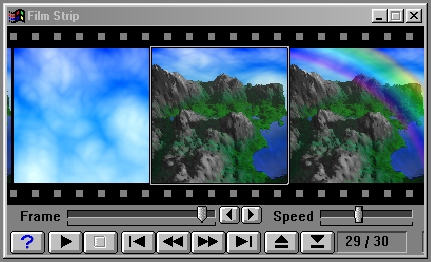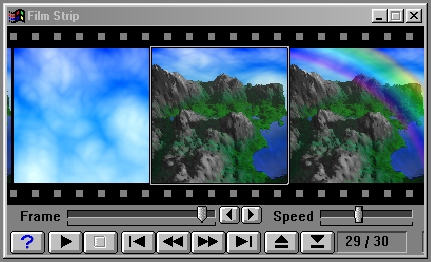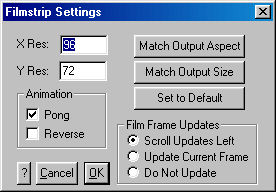Page 44
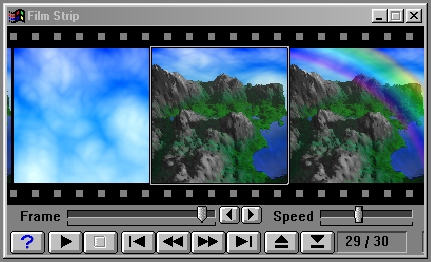
WinImages Filmstrip
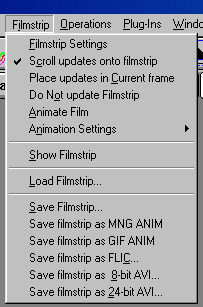
The Filmstrip Menu
Filmstrip Settings
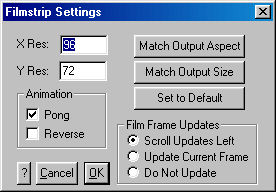
The filmstrip settings dialog allows you to control a number of filmstrip-related issues.
First, you can set the resolution of each frame in the filmstrip. Filmstrip frames can be any rectangular shape.
You can also select how updates are scrolled onto the filmstrip (or if they are at all) and how the filmstrip will behave when "play" is pushed.
With regard to setting the size of the filmstrip frames, you should take care not to make the filmstrip too large. Very large filmstrips will slow down the program and consume more memory. As a rule, the memory usage for the filmstrip is -
Frame Width x Frame Height x 4 x Number Of Frames
So, a 200 x 100 filmstrip of 15 frames will require 1,200,000 bytes, and a large 320 x 200 filmstrip of 30 frames will require about 8 megabytes.
Users should not confuse filmstrip resolution with display size. The filmstrip window can be scaled to any size independent of the filmstrip resolution.
The settings in this dialog are also duplicated in the main level of the filmstrip menu. You will find the dialog more convenient when you access it by right-clicking on the filmstrip window itself. The first-level menu settings may be more convenient if you are already working in the menus.
See Also: Making More Memory Available
Scroll Updates onto Filmstrip
This selection will scroll all changes made to any of the views onto the filmstrip. This is a nice way of keeping a visual record of changes made to an image.
Place Updates in Current Frame
This selection will place all of the updates into the current frame. The current frame is set in the Sequence Controls dialog. All changes made to any of the views will be placed into the current frame. Once another change occurs, the original frame will be replaced with the new one.
Do not Update Filmstrip
This control will eliminate all updates to the filmstrip. This control will automatically be turned off when a sequence is generated.
Animate Film
This will Play the current filmstrip. This selection is the equivalent of pressing the play button on the filmstrip controls.
See Also: Filmstrip Controls
Animation Settings
This switches the animation methods -
Pong
The Pong setting runs through the sequence beginning to finish to beginning. If Pong is not selected, then the filmstrip will run forwards beginning to finish and then repeat itself.
Reverse
This will run through the sequence from the end frame to the start frame.
Show Filmstrip
If Show Filmstrip is selected each frame of the filmstrip will display the frames of the animation sequence as they are generated. The filmstrip will be automatically turned on when an animation sequence is started.
Load Filmstrip
This function provides you with a file requester for loading a filmstrip from disk. The type of files WinImages F/x will load into the filmstrip are .FLM FiLMstrip files saved from this program (as well as WinImages Morph FiLMstrips) and Animator (Pro) FLIC animation files.
|
Note:

|
It is important to remember that the filmstrip will not automatically change its size to match the length of the filmstrip being loaded. The length of the filmstrip is altered in the sequence Controls dialog in the Time Line pull down menu. |
|
Save Filmstrip
This will save the current filmstrip to disk. The filmstrip will be saved using the Aspect Ratio and Resolution settings found in the Filmstrip Resolution dialog in the Filmstrip pull down menu. This file format is proprietary, and can only be loaded by WinImages family member programs.
Save Filmstrip as MNG ANIM
This saves the contents of the filmstrip as an advanced MNG animation. First, you will be prompted for the name of the MNG file to save, and then a dialog will ask you to set the delay between frames and whether you want the animation to loop. This file format is used on the WEB to present animations. It replaces the older, obsolete GIF format with a more powerful, higher compression, more accurate animation standard. Highly recommended as an output format.
Save Filmstrip as GIF ANIM
This saves the contents of the filmstrip as a standard GIF animation. First, you will be prompted for the name of the GIF file to save, and then a dialog will ask you to set the delay between frames and whether you want the animation to loop. This file format was used on the WEB to present animations.
Tip: |
GIF has become an obsolete web format. We strongly recommend that web pages transition from GIF animations to MNG animations, which offer many more benefits. |
|
Save Filmstrip as FLC
This saves each frame of the filmstrip into an FLI or FLC animation file. If the filmstrip has a resolution per frame of 320 x 200, then an FLI will be created, otherwise an FLC will be created. The filmstrip will be saved using the information from the Filmstrip Resolution and the Frame Rate dialogs. Remember that using the filmstrip to hold many large output frames will require a lot of memory, and that an AVI file can be created during the animation process instead.
See the Timeline menu for more details.
Save Filmstrip as 8-Bit AVI
This saves each frame of the filmstrip into an 8-bit 256 color fame, and then sends it through the selected CODEC to create an AVI animation. Remember that using the filmstrip to hold many large output frames will require a lot of memory, and that an AVI file can be created during the animation process instead.
Save Filmstrip as 24-Bit AVI
This saves each frame of the filmstrip into an AVI animation. The compression type of AVI saved is selected via a CODEC dialog. Remember that using the filmstrip to hold many large output frames will require a lot of memory, and that an AVI file can be created during the animation process instead via the timeline.
Page 44
WinImages F/x, WinImages Morph and all associated documentation
Copyright © 1992-2007 Black Belt Systems
ALL RIGHTS RESERVED Under the Pan-American Conventions
| WinImages F/x Manual Version 7, Revision 5, Level B |
HTML Documentation Management System © 1992-2007 Black Belt Systems