
| Quick Nav Bar | ||||||||
|---|---|---|---|---|---|---|---|---|
| << Previous | Contents |
Selection |
Op Index |
Parent | User Notes |
Index |
Glossary |
Next >> |
| a=NEGATIVE(MODE[0-5], CHAN1(r/h/c), CHAN2(g/s/m), CHAN3(b/v/l/y), CHAN4(k)) |
| Items in CAPS are 0/1 switches or switches with more options than 0/1. |

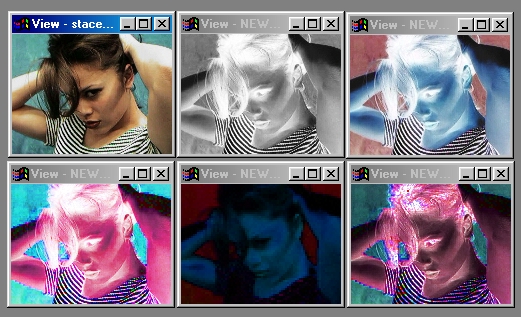
|
The Negative operation allows you to create a wide range of color and Black & White negatives. A negative, color or Black & White) is the process of reversing the brightness scale for each pixel, and then re-applying the reversed values as positive. This is done by subtracting 255 from each brightness value, and treating the new value as positive. This is carried out for each channel in the selected color space. So, a bright color component (value:255) will become dark (value:0), and a dark color component (value:0) will be come light (value:0).
You should notice that all of the color negatives can be used for each color channel separately. This gives you the ability to invert one channel and none of the others. For example, if you were producing an RGB negative you might select to apply the negative process to only the Red channel. This would cause the Negative Operation to invert only the Red channel and leave the other two channels (Green and Blue) un-altered. The channel controls will only be available for color spaces with more than one channel.
The Negative Operation can be used to create the following types of negatives: Monochrome, Luminance, RGB, CMYK, HSL, and HSV. Watch of these color spaces will produce a different type of negative based the specifications of that color space.
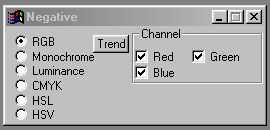
The Negative controls are fairly simple to use and understand. The left hand side of the dialog contains a check box list of all the different color spaces available.
Selecting one of these check boxes will force the operation to evaluate and perform the negative using that color space only. If the color space contains multiple channels, a list of all the available channels for that color space will appear to the right of the Color Space check boxes.
At this point you can select which channel or channels that you would like to apply the negative operation to. If the channel check box is selected for any of the color channels then the negative will be applied to that channel. If the check box is not selected, then that channel will remain unchanged.
Trends
Some of the controls have a Trend button next to them. These trend buttons allow you to set variables over a series of frames. Each frame of any animation may be thought of as a slice of time. The trends allow you to alter some, all, or none of the variables for a particular time slice. Trend graphs have equidistantly spaced vertical lines. For animations under 100 frames in length, each of these lines represents a frame in the animation. The number of frames in any one sequence can be altered using the Sequence controls item from the Timeline pull down menu. Animation lengths of 100 - 999 frames will be represented with a vertical bar being 10 frames, and animation length greater than 1000 frames will have a vertical bar for every 100 frames. Click here to view more information on Trends.
| Quick Nav Bar | ||||||||
|---|---|---|---|---|---|---|---|---|
| << Previous | Contents |
Selection |
Op Index |
Parent | User Notes |
Index |
Glossary |
Next >> |
| WinImages F/x Manual Version 7, Revision 5, Level B |