
| Quick Nav Bar | ||||||||
|---|---|---|---|---|---|---|---|---|
| << Previous | Contents |
Selection |
Op Index |
Parent | User Notes |
Index |
Glossary |
Next >> |
| a=MONOCHROME(MODE) |
| Items in CAPS are 0/1 switches or switches with more options than 0/1. |

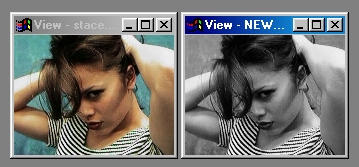
The Monochrome operation will take the selected area and convert it to a gray scale value.
The gray scale calculation can be done in one of two ways. The first method (RGB Average) treats the Red, Green, and Blue components of each pixel equally, and then derives a gray scale value from their average. The other option (Luminance) will convert each pixel in the selected area to gray cale based on the way that the human eye perceives light and dark.
The information below describes further the differences between the two monochrome modes.
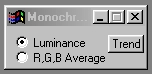
Trend
Some of the controls have a Trend button next to them. These trend buttons allow you to set variables over a series of frames. Each frame of any animation may be thought of as a slice of time. The trends allow you to alter some, all, or none of the variables for a particular time slice. Trend graphs have equidistantly spaced vertical lines. For animations under 100 frames in length, each of these lines represents a frame in the animation. The number of frames in any one sequence can be altered using the Sequence controls item from the Timeline pull down menu. Animation lengths of 100 - 999 frames will be represented with a vertical bar being 10 frames, and animation length greater than 1000 frames will have a vertical bar for every 100 frames. Click here to view more information on Trends.
Luminance/RGB Average
These two radio buttons allow you to select between a monochrome based on luminance values of a pixel, or the RGB average for each pixel in the area selection. If you select to base the monochrome conversion on RGB Average, then the pixels will be converted to monochrome based on the following formula: (+ Green + Blue) /3. Then all three color components are replaced with this new value. This will produce a gray scale value for each pixel in the selected area. This particular function assumes that each of the three color components contribute equally to the pixel's brightness. This is not the way your eye perceives brightness. The Luminance option will approximate more exactly the way the human eye perceives brightness.
The Luminance option will convert the selected region into a gray scale based on the way the human eye perceives brightness. The pixel is converted using: (* .33) + (Green * .59) + (Blue * .11) to create the brightness value, and then replacing the three color components with this new luminance value. Since all three color components are the same value the result is a gray scale value. This option uses a non-linear weighted average. This means that the three color components do not contribute equally to the brightness of each pixel. This is useful for producing a Black & White television or nighttime perception effect.
| Quick Nav Bar | ||||||||
|---|---|---|---|---|---|---|---|---|
| << Previous | Contents |
Selection |
Op Index |
Parent | User Notes |
Index |
Glossary |
Next >> |
| WinImages F/x Manual Version 7, Revision 5, Level B |