
| Quick Nav Bar | ||||||||
|---|---|---|---|---|---|---|---|---|
| << Previous | Contents |
Selection |
Op Index |
Parent | User Notes |
Index |
Glossary |
Next >> |
| a=SWIRL(degrees) |
| Items in CAPS are 0/1 switches or switches with more options than 0/1. |

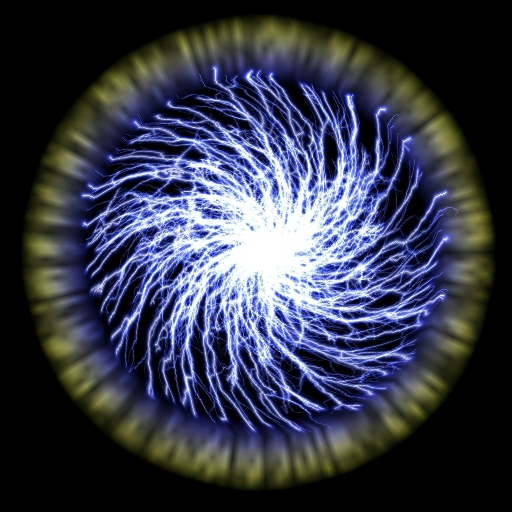
|
The Swirl operation allows you to create a spinning effect in the image. This effect is similar to swirling paint in a paint can, where the image is the paint in the can. The swirl amount is an angle value ranging from -360 (counterclockwise rotation) to 360 (clockwise rotation). A simple example of an animated effect using this operation is a trend that ranges from 0 to 360 degrees. The resultant animation would swirl the image from 0 degrees (no swirl) to 360 degrees (maximum swirl). Due to the nature of this effect, the Ellipse area selection method is suggested. This operation requires an Undo buffer. If you do not have one specified, WinImages F/x will create one for you. You can specify your own Undo buffer by selecting the Number of Undo Levels... in the Settings pull down menu.
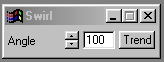
Trends
You will notice that all of the controls have a Trend button next to them. The trend button allows you to set that variable over a set of frames. Each frame of the animation can be thought of as a slice of time. The trends allow you to alter some, all, or none of the variables for a particular time slice. You will notice that the trend graphs have equidistantly spaced vertical lines. Each of these lines represents a frame in the animation. The number of frames can be altered using the Sequence controls... in the Timeline pull down menu. Animation lengths of 100 - 999 frames will be represented with a vertical bar being 10 frames, and animation length greater than 1000 frames will have a vertical bar for every 100 frames. Click here to view more information on Trends.
Angle
The Angle control allows you to specify a rotation angle for the swirl effect. This angle may range between -360 and 360 degrees, where negative values are counterclockwise and positive values are clockwise. The rotation angle is measured clockwise from vertical (please refer to the diagram to the left). It is important to remember that negative values always represent counterclockwise motion. Specifying sequentially larger (or smaller) angle values will swirl the image further and further (dependent on sign). In this operation settings of 0 and 360 will not result in the same change to the image.
| Quick Nav Bar | ||||||||
|---|---|---|---|---|---|---|---|---|
| << Previous | Contents |
Selection |
Op Index |
Parent | User Notes |
Index |
Glossary |
Next >> |
| WinImages F/x Manual Version 7, Revision 5, Level B |