
| Quick Nav Bar | ||||||||
|---|---|---|---|---|---|---|---|---|
| << Previous | Contents |
Selection |
Op Index |
Parent | User Notes |
Index |
Glossary |
Next >> |
| a=PLACE(MODE) (1==only in area selected) |
| Items in CAPS are 0/1 switches or switches with more options than 0/1. |

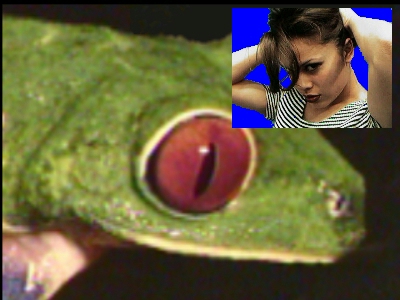
The Place operation will place the source image pixel for pixel into the selected area. The pixel for pixel placement means that a 100 x 100 clip or image will be placed into the action image at 100 x 100, regardless of the action image size. You may select to have the image placed only in the selected area, or have it placed full size where you specify.
This operator can use Pixel Transfer Modes to generate output image and layer data. These modes add a great deal of flexibility to what you can do with this operator. Only operators that create new image or layer data use pixel transfer modes. Also, plugins may use them if the plugin designer takes care to use the plugin masked write services.
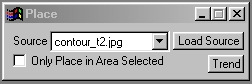
Trends
You will notice that all of the controls have a Trend button next to them. The trend button allows you to set that variable over a set of frames. Each frame of the animation can be thought of as a slice of time. The trends allow you to alter some, all, or none of the variables for a particular time slice. You will notice that the trend graphs have equidistantly spaced vertical lines. Each of these lines represents a frame in the animation. The number of frames can be altered using the Sequence controls... in the Timeline pull down menu. Animation lengths of 100 - 999 frames will be represented with a vertical bar being 10 frames, and animation length greater than 1000 frames will have a vertical bar for every 100 frames. Click here to view more information on Trends.
Only Place in Area Selected
This control, when selected, will clip the image being placed to conform to the selected area. The placed image will still be pixel for pixel exact, but it will be clipped to follow the area selection. This does not mean that the image will be stretched to fill the area selection. You should use the Merge operation if you would like the source image to be in the shape of the selected area. If this control is not selected, the entire image will be placed wherever you click. Remember, the image being placed will be placed pixel for pixel, and may be larger than the action image. The source image will be placed based on the center of the source image and the center of the area selection mode.
| Quick Nav Bar | ||||||||
|---|---|---|---|---|---|---|---|---|
| << Previous | Contents |
Selection |
Op Index |
Parent | User Notes |
Index |
Glossary |
Next >> |
| WinImages F/x Manual Version 7, Revision 5, Level B |