
| Quick Nav Bar | ||||||||
|---|---|---|---|---|---|---|---|---|
| << Previous | Contents |
Selection |
Op Index |
Parent | User Notes |
Index |
Glossary |
Next >> |
| a=MERGE(WARP, REFLECT, TILE) |
| Items in CAPS are 0/1 switches or switches with more options than 0/1. |


The Merge operation allows you to place the Source image into a selected area. This allows you to create images that may be a composition of several other images. As with all other operations in WinImages F/x, the Merge operation uses the alpha channel of the source. If the Mask with Alpha Control is selected, the source will be merged using only its alpha channel. If the Mask with Alpha Control is not selected, the source will be merged using the product of the action and source alpha channels. The source image is specified using the Source Image drop down box or the Load Source button.
This operator can use Pixel Transfer Modes to generate output image and layer data. These modes add a great deal of flexibility to what you can do with this operator. Only operators that create new image or layer data use pixel transfer modes. Also, plugins may use them if the plugin designer takes care to use the plugin masked write services.
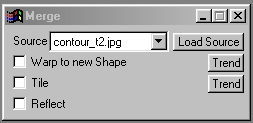
Trends
You will notice that all of the controls have a Trend button next to them. The trend button allows you to set that variable over a set of frames. Each frame of the animation can be thought of as a slice of time. The trends allow you to alter some, all, or none of the variables for a particular time slice. You will notice that the trend graphs have equidistantly spaced vertical lines. Each of these lines represents a frame in the animation. The number of frames can be altered using the Sequence controls... in the Timeline pull down menu. Animation lengths of 100 - 999 frames will be represented with a vertical bar being 10 frames, and animation length greater than 1000 frames will have a vertical bar for every 100 frames. Click here to view more information on Trends.
Warp to new Shape
This control, when selected, will cause the source image to fit the selected area. For example, with this control selected you could merge a rectangular source into an elliptical area select. It is important to remember that this can cause some tearing or image discontinuities. The best way to avoid the tearing or discontinuities is to use high quality (resolution) input images, and use uniform symetric area selections.
Tile
The tile check box, when selected, will cause the source image to be tiled inside the area selection if it is larger than the source image. If this option is not selected, the image will be stretched (re-sized) to fill the entire area selection. Remember, a source image will only be tiled if it is smaller than area selection that made.
| Quick Nav Bar | ||||||||
|---|---|---|---|---|---|---|---|---|
| << Previous | Contents |
Selection |
Op Index |
Parent | User Notes |
Index |
Glossary |
Next >> |
| WinImages F/x Manual Version 7, Revision 5, Level B |