
| Quick Nav Bar | ||||||||
|---|---|---|---|---|---|---|---|---|
| << Previous | Contents |
Selection |
Op Index |
Parent | User Notes |
Index |
Glossary |
Next >> |
| a=DOME(percentage) |
| Items in CAPS are 0/1 switches or switches with more options than 0/1. |


|
The Dome operation will create a distortion that is similar to the effect of a convex lens. The distortion amount can range from 0% to 500%. This operation requires an Undo Buffer. If you do not have an Undo buffer allocated, WinImages F/x will automatically allocate one for you.
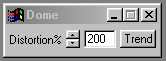
Trends
You will notice that all of the controls have a Trend button next to them. The trend button allows you to set that variable over a set of frames. Each frame of the animation can be thought of as a slice of time. The trends allow you to alter some, all, or none of the variables for a particular time slice. You will notice that the trend graphs have equidistantly spaced vertical lines. Each of these lines represents a frame in the animation. The number of frames can be altered using the Sequence controls... in the Timeline pull down menu. Animation lengths of 100 - 999 frames will be represented with a vertical bar being 10 frames, and animation length greater than 1000 frames will have a vertical bar for every 100 frames. Click here to view more information on Trends.
Distortion %
The Distortion Percentage sets the amount of magnification at the center of the selected area. A setting of 500% (the maximum) would result in a 6x magnification in the center of the selected area. The magnification level is then gradually reduced to 0% magnification at the edge of the area select. A setting of 0% will result in no change to the image. The Distortion Percentage can be increased by moving the slide gadget or by entering the proper value in the provided text entry area.
| Quick Nav Bar | ||||||||
|---|---|---|---|---|---|---|---|---|
| << Previous | Contents |
Selection |
Op Index |
Parent | User Notes |
Index |
Glossary |
Next >> |
| WinImages F/x Manual Version 7, Revision 5, Level B |