
| Quick Nav Bar | ||||||||
|---|---|---|---|---|---|---|---|---|
| << Previous | Contents |
Selection |
Op Index |
Parent | User Notes |
Index |
Glossary |
Next >> |
| a=COLORIZE(hue, saturation, luma, APPLY SATURATION) [luma not applied] |
| Items in CAPS are 0/1 switches or switches with more options than 0/1. |

The Colorize operation will apply the selected Hue and Saturation values to the selected area. The Luminosity value is not used in the application of the color, but adjusting the Luma settings may help you to better visualize the color to be applied.
You also have the option of only applying the Hue values to the image that will simply change the current hue values in the selected area. It is important to remember that this use of the Colorize operation can result in no change to the image. For example, applying just the Hue to an all Black and White image will result in no change. The colorization of a Black and White image requires the use of the saturation value. There are also situations where the preview may contain a gray color (a Saturation setting of 0), and the area that is colorized is blue. This is because the saturation value is being ignored, and the Hue value, in this case a blue, was applied to the area.
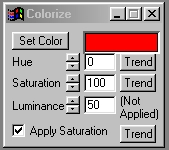
 Original Image |
 Colorized in WinImages |
 Original Image |
 After Two Colorize Operations |
Trends
Some of the controls have a Trend button next to them. These trend buttons allow you to set variables over a series of frames. Each frame of any animation may be thought of as a slice of time. The trends allow you to alter some, all, or none of the variables for a particular time slice. Trend graphs have equidistantly spaced vertical lines. For animations under 100 frames in length, each of these lines represents a frame in the animation. The number of frames in any one sequence can be altered using the Sequence controls item from the Timeline pull down menu. Animation lengths of 100 - 999 frames will be represented with a vertical bar being 10 frames, and animation length greater than 1000 frames will have a vertical bar for every 100 frames. Click here to view more information on Trends.
Hue
The Hue control allows you to adjust the Hue setting for the Colorize color. The selected Hue can be applied by itself or with the saturation value to create different effects. The Hue can range from 0 to 360 degrees, and is set using the slide gadget or by entering the appropriate value in the text entry area.
Saturation
This control allows you to adjust the amount of saturation in the Colorize color selection. The saturation value may or may not be applied to the selected area based on the setting of the Apply Saturation Also control. If this control is not selected, the saturation setting will have no effect. WinImages F/x will use the saturation value of the image in Colorizing the image. In order to see the Hue that's to be applied, you may want to increase the saturation. Doing this will cause the preview color to be closer to the color applied. The pictures below show an example of the difference between using and not using the saturation.
 Using Saturation |
 Not Using Saturation |
Luma
The Luminosity, how bright or dark a pixel is, is not used in this operation, but adjusting the luma can aid in visualizing the desired color.
Pick Color
This control will present the Color Selection controls. These controls can be used to specify the color to be used for colorizing, or you can select the Color Sample color. The last color that was sampled is always in the bottom right-hand corner of the Custom Palette group. This allows you to colorize an image based on a previously sampled color. If you would like to view more information on the Color Selection dialog, Press Here.
Apply Saturation Also
This control, when selected, will apply both the Hue and Saturation values to the selected area. It is important to remember that this control must be selected to apply color to a Black and White image. If you do not have this control selected, only the Hue will be applied to the specified region.
| Quick Nav Bar | ||||||||
|---|---|---|---|---|---|---|---|---|
| << Previous | Contents |
Selection |
Op Index |
Parent | User Notes |
Index |
Glossary |
Next >> |
| WinImages F/x Manual Version 7, Revision 5, Level B |