|
| Quick Nav Bar | ||||||||
|---|---|---|---|---|---|---|---|---|
| << Previous | Contents |
Selection |
Op Index |
Parent | User Notes |
Index |
Glossary |
Next >> |
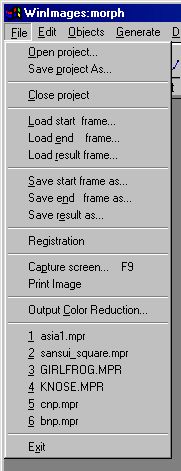
|
Open Project...
Loads a project file which then loads the Start Image, End Image and Points/Lines file for that project.
Save Project As...
This option saves information about the current project, such as the start and end image file names, output settings, resolutions, etc. A project file is a text file and can be changed with a text editor (not a word processor). If the control points or lines have changed, the program will save them before saving the project file. The project file contains the name of the points/lines file and the points/lines file contains any changed velocity and transparency curves.
Close Project
This will close the current project and clear the start, end, and result images. If a filmstrip has been created or loaded it will also be cleared. All morph controls are also deleted. If a current project has been set up, the program will ask whether the project should be saved. The film strip is not saved with the project, but must be saved separately if desired. If the controls have changed, the program will save them before saving the project file. The project file contains the name of the controls file and the controls file contains any changed velocity and transparency curves.
Load Start Frame/Load Start Image...
Loads an image and displays it as the Start Frame.
|
Importers
WinImages Morph supports WinImages Importers. These provide additional file type compatibility for loading. WinImages F/x manages the location of Importers; in order to tell WinImages Morph where the importers are, WinImages F/x has to be set to point to the location where the importers are stored (this is normally the default... you only need to concern yourself with this if you move the importers from the default location in WinImages F/x.)
Native Loaders
The image types (file formats) that are presently loaded as native types (meaning, you don't need an Importer to load them) are as follows:
The JPEG (Joint Photographic Experts Group) format images are highly compressed, 24-bit color accurate images. No mask or alpha channel information is saved; the image compression method used is "lossy." This save module provides you with the ability to set the compression used from light to heavy. More compression results in more loss of image detail.
JPEG is great for some things... and absolutely the worst thing to use for others. Consider: JPEG loses some quality when it compresses an image. Not a lot, if you use minimum compression, but still, some loss of quality occurs. If you're a scientist, engineer or doctor, don't think "loses quality", instead think "loses and changes data"! Consider what happens if you're working on this image over a number of sessions. Each time you save and load the image in JPEG format, it deteriorates a little more (or a lot, if you compress it a great deal). The lesson, and the rule that comes from it, is obvious: Don't ever use JPEG as a storage format for an image you're working on, or for an image that will be used in another image unless you positively know that the loss of quality won't matter, for whatever reason. JPEG is really good for archival storage of images you like, but aren't "serious" about. On minimum compression, a single use of the JPEG technique on an image will not seriously degrade it. And that's what you'd normally do with an archived image. Store it once, then load it as you please to view it, as many times as you like. If you will be doing multiple loading and saving of a particular image, you should use our TRIM format. TRIM will give you twice the compression of a standard IFF24 or TIFF with absolutely no image loss.
The JPEG file saver has an option at the bottom of the Save Image File Dialog called JPEG Quality. This control allows you to specify the quality of the resulting saved image. The quality is measured on a scale from 0 (worst quality) to 100 (best quality). Increasing the quality will increase the size of the output file (less compression), and decreasing the quality will decrease the size of the output file (more compression). Remember, the lower the quality the more compression you will achieve, but this will be at the expense of losing image information.
Loading a file in WinImages Morph is very simple. First, select the Load Image... option in the File pull down menu. This will present you with a file requester which allows you to specify the file's path and name. The file will be loaded when the file name is clicked on twice or when the file is selected and the OK button is pressed.
|
Image files can also be loaded by using Drag and Drop from Explorer. Drag and Drop is a means of loading files into a program directly from the Explorer. In WinImages Morph image files can be dragged into the view windows.
To load an image using Drag and Drop:
When dragging files, the mouse pointer will indicate if the file can be dropped into the underlying window, or if it cannot be dropped there:
You can also load a group of files by first selecting the files, and then using the above steps load the files into WinImages Morph
If a file is not identified as a known image type, the message: "Image file type is not recognized." is displayed. If you encounter an image file we do not read, send it to us at support@blackbeltsystems.com with an explanation and we will endeavor to extend the program to handle it.
Load End Frame/Load End Image...
Importers
WinImages Morph supports WinImages Importers. These provide additional file type compatibility for loading. WinImages F/x manages the location of Importers; in order to tell WinImages Morph where the importers are, WinImages F/x has to be set to point to the location where the importers are stored (this is normally the default... you only need to concern yourself with this if you move the importers from the default location in WinImages F/x.)
Native Loaders
Loads an image and displays it as the End Frame.
Load Result Frame/Load Result Image...
Importers
WinImages Morph supports WinImages Importers. These provide additional file type compatibility for loading. WinImages F/x manages the location of Importers; in order to tell WinImages Morph where the importers are, WinImages F/x has to be set to point to the location where the importers are stored (this is normally the default... you only need to concern yourself with this if you move the importers from the default location in WinImages F/x.)
Native Loaders
Loads an image and displays it in the Result window.
Save Start frame as...
The Save Start Frame as... control allows you to save the current start frame. The image will be saved in the format specified in the Save File as Type option in the Save File Requester. The file requester will present you with controls to alter the file format, color depth, compression, and output file name and path. After you have specified the desired file format, set the color depth, and compression if any is available for the current file format. The Output Color Reduction (Color Selection and Dithering methods) can be set before saving an image in the Output Color Reduction option in this menu.
Current save format options include:
|
Save End frame as...
The Save End Frame as... control allows you to save the current end frame. The image will be saved in the format specified in the Save File as Type option in the Save File Requester. The file requester will present you with controls to alter the file format, color depth, compression, and output file name and path. After you have specified the desired file format, set the color depth, and compression if any is available for the current file format. The Output Color Reduction (Color Selection and Dithering methods) can be set before saving an image in the Output Color Reduction option in this menu.
Save Result as...
If an intermediate morph frame has been generated, this image can be saved using this option. The Save Result as... control allows you to save the current start frame. The image will be saved in the format specified in the Save File as Type option in the Save File Requester. The file requester will present you with controls to alter the file format, color depth, compression, and output file name and path. After you have specified the desired file format, set the color depth, and compression if any is available for the current file format. The Output Color Reduction (Color Selection and Dithering methods) can be set before saving an image in the Output Color Reduction option in this menu.
Print Image
This menu command allows you to print any loaded image to a Windows printer device. Once WinImages Morph completes print generation, any changes you want to make to the print job must be done using the Windows print spool control tools, usually accessible by double-clicking on the printer icon in the toolbar tray.
When you select this menu item, the system printer dialog will open. Select the printer you wish to use. The dialog may appear slightly different to you, depending on the type of printer you have.
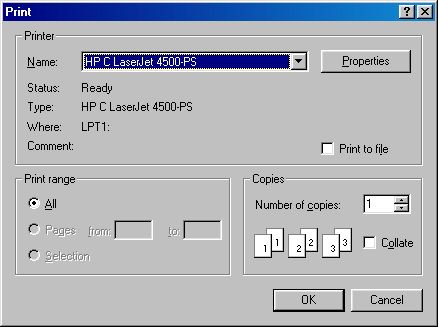
If needed, adjust any of the printer options by opening the Properties dialog as well. Then click OK. The dialog may appear slightly different to you, depending on the type of printer you have.
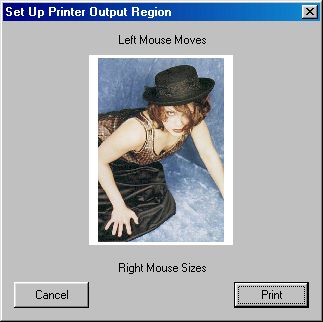
In this dialog, to adjust the preview, drag the image using either the left or the right mouse buttons.
If you drag using the left mouse button, the image will move.
If you drag using the right mouse button, the image will resize.
If you select Print, then WinImages Morph will send the image to the printer (or to the network spooler if you are using a network printer).
If you select Cancel, the print job will be aborted before anything is sent to the printer or the spooler.
Capture Screen...
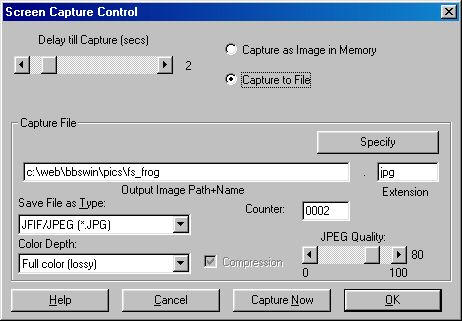
The screen capture option allows you to set up a screen capture from within morph. The screen capture utilities can be used to capture morph's screen immediately, or it can be delayed so that you may capture the screen of another application. You also have the option of capturing into memory (an image view in morph), or capturing into an image file. Once a screen has been captured, it can be treated like any other image in morph. Step by Step Instructions for Capturing Screens:
Enter the File menu and select Capture Screen, or press the F9 key (Quick Capture) to capture the current morph program screen using the default screen capture settings. If you open the Screen Capture Control dialog, then specify any needed time delay, where the image is to be captured (image view or image file), and any other file related details. Select the Capture Now option to capture morph's screen using the current screen capture settings, or to use the time delay to capture another application's screen. Pressing the Ok button will not capture the screen. This will instead confirm any changes that you made to the screen capture dialog, and save them for use with the Quick Capture keystroke (F9).
If you are capturing WinImages Morph's screen, simply wait until the screen capture has completed (watch the progress bar), If you are capturing another program's screen with a time delay, use ALT+TAB switching to bring the application to be captured to the front. You will need to wait until the timer has elapsed, and the screen has been captured. You can then switch back to morph, and view the newly created capture.
Screen Capture Controls:
Delay till Capture:
This control allows you to specify the delay time (in seconds) before the screen capture occurs. This allows you time to switch to another application, or to rearrange morph's screen elements. The delay can range from 0 (no delay) to 15 seconds. Capture to Memory/File: These radio buttons allow you to select if the file will be captured and placed into an image view in morph, or saved to an image file. If Capture as Image in Memory is selected, then the screen capture will be placed into an image view in morph. If Capture to File is selected, then the screen capture will be saved into the specified file name and format located in the Capture File section of the dialog.
Specify:
Pressing this button will access a standard file requester which can be use for setting the image path, image name, file type, and file type options. After you have set these parameters, press the Ok button to confirm the changes and return to the dialog. You can alter any of these parameters from within the Screen Capture dialog by changing the appropriate text entry field, or drop down box entry.
Output Image Path+Name/Ext:
This text entry field is used to specify the image path and file name for the screen capture. This information will be used to determine where the capture will be saved on your hard drive, and the image file name. The extension is automatically determined by the file type. For example, Targa files are saved with a .TGA extension by default. This can be changed to any extension by entering in the desired extension in the Extension box. It is important to remember that you are required to have a complete path and file name for any file that is to be saved. If you are unsure about the image path or name, you should use the Specify button to select a path and file name.
Save File as Type:
This drop down box contains a list of all of the available save types in morph. The file type that is selected will be used as the file format for the screen capture. This save type is changed by simply double clicking on a new file type. Each new file type will have various options associated with it. These options are controlled through the Color Depth and Compression controls. For example, if your Save Type was set to Bitmap, then you would have the option to save it as 24 bit, 16 bit, 8 bit, 4 bit, or 1 bit bitmap that can be compressed or uncompressed.
Color Depth:
This drop down box contains all of the available bit depth (number of possible colors) for a file type. Each file format in the Save File as Type drop down box has different bit depths associated with it. Some formats (like JPEG) only have one bit depth (24 bit). Other formats (like Bitmap) have multiple bit depths for saving. In most cases you will want to select a 24 bit depth for high quality screen captures. Compression: The compression check box allows you to select compressed or uncompressed for an image file format. It is important to remember that not all image file formats support compression. If the file format does support compression, then the check box will be available. If no compression method is available for the current file type, then the compression check box will not be available.
JPEG Quality:
The slider is only available for JPEG image files. This control allows you to specify the quality of the resulting saved image. The quality is measured on a scale from 0 (worst quality) to 100 (best quality). Increasing the quality will increase the size of the output file (less compression), and decreasing the quality will decrease the size of the output file (more compression). Remember, the lower the quality the more compression you will achieve, but this will be at the expense of losing image information.
Counter:
The counter will put an automatic four digit extension on to the current capture file name. This allows you to capture a number of sequential screens that have an identifying number. This number is automatically incremented whenever a new screen is captured. This counter can only be reset by entering a zero value.
Related Topics:
| Quick Nav Bar | ||||||||
|---|---|---|---|---|---|---|---|---|
| << Previous | Contents |
Selection |
Op Index |
Parent | User Notes |
Index |
Glossary |
Next >> |
| WinImages F/x Manual Version 7, Revision 5, Level B |