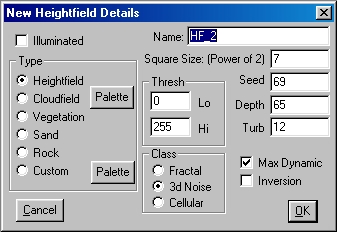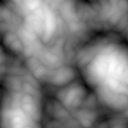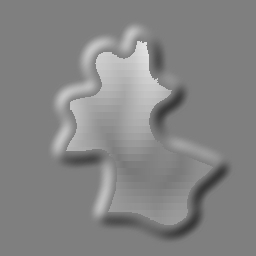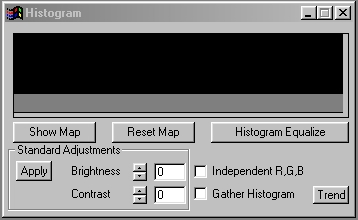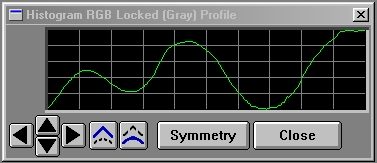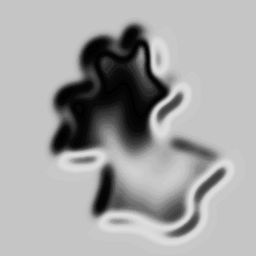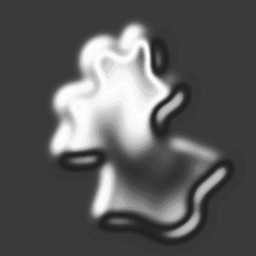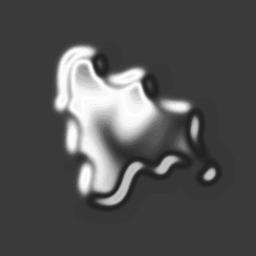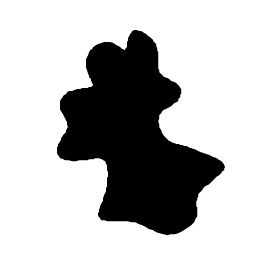 1 - First, create a white image with a black colorfill, an organically shaped area. We used the spline tool with area antialiasing on to make this one. |
 2 - Apply Filter/Blur set to 100 to the Entire Image. This creates a broad, soft edge for the Relief tool to see when we apply it a few steps from now. |