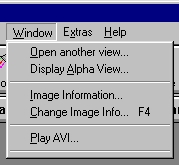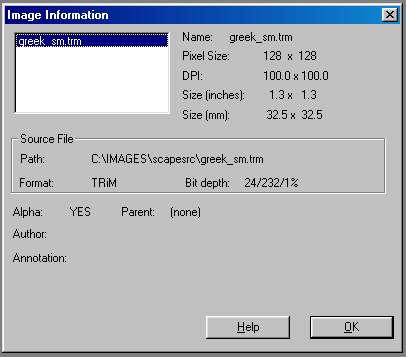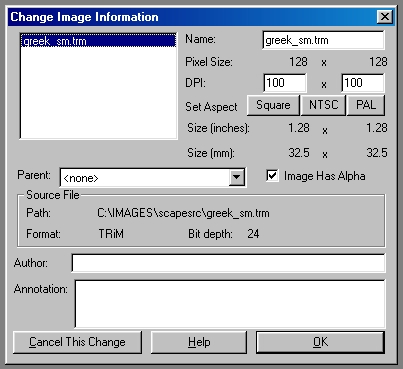Page 47
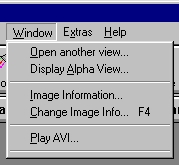
The Window Menu
The Window menu provides you with additional tools to manipulate images and animations.
Open Another View
Display Alpha View
These allow you to open addition normal or Alpha channel views on a loaded image. Opening another view will create a new view window into the same image. This means that all changes made to one view will be reflected in both, regardless of the view that the changes are made to. This differs from cloned images in that clones are independent of changes made to the parent after cloning.
Opening another view on an image allows you to zoom into an area, make a change or apply an effect, and see how it looks both zoomed and unzoomed. You may open as many views on the same image as you like, but new view will require the same amount of memory as the original image. Each view will be numbered sequentially with the original being number one. If you close the views, you will only be asked if you wish to save the original.
Image Information
This lets you see (but not alter) information about an image. It will tell you the image format, whether the image has an alpha channel or not, the bit depth, the number of colors used in the image, the percentage of color usage (if an image is 100x100, it has 10,000 pixels... if there are 2500 different colors in the image, then 25% of the available color dynamic has been used.) You also are shown the image's DPI setting, it's size, and any additional information the software has about the image such as the author chunk.
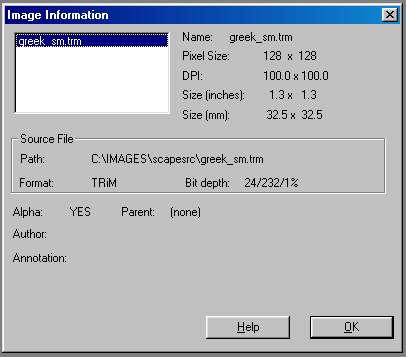
Image Information Dialog
Change Image Information
This dialog allows you to see much of the same information that the Image Information Dialog does. It does not show the colorspace information (which saves both time and memory), and it also allows you to change certain image characteristics such as DPI and others. These changes are only temporary, and will be lost if the image is not saved. An image can be changed as many times as you like.
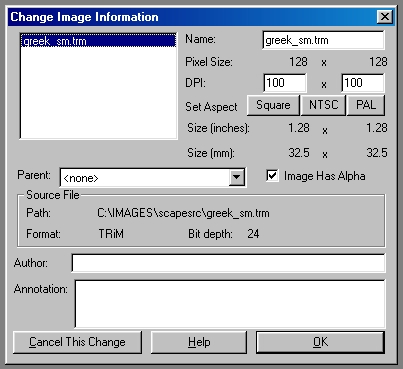
Change Image Information Dialog
Play AVI
This lets you use the system AVI playing tool.
Open Views (list)
At the bottom of the menu, any open views will have an entry. If the display is cluttered with views, you can use this menu to bring a particular one to the front (and make it the current action image.)
Page 47
WinImages F/x, WinImages Morph and all associated documentation
Copyright © 1992-2007 Black Belt Systems
ALL RIGHTS RESERVED Under the Pan-American Conventions
| WinImages F/x Manual Version 7, Revision 5, Level B |
HTML Documentation Management System © 1992-2007 Black Belt Systems