|
| Quick Nav Bar | ||||||||
|---|---|---|---|---|---|---|---|---|
| << Previous | Contents |
Selection |
Op Index |
Parent | User Notes |
Index |
Glossary |
Next >> |
| a$=SETPTM("mode") [returns previous setting as STRING]
You may use the following strings for the names (upper and lower case do not matter, case is used simply for clarity here):
| |||||
| Items in CAPS are 0/1 switches or switches with more options than 0/1. |
Transfer modes control how newly created pixel information is applied to the image or layer you are working with. The "normal" mode is Matte; this mode simply applies the generated color to the image. However, there are many other transfer modes that you may use, each with its own unique results. Each is detailed in the following section.
|
These two images were used to demonstrate the various pixel transfer modes, by using collage/place to transfer the green blob to Stacey's picture. We put the merge in the same place in most images, unless moving it demonstrated something in particular.
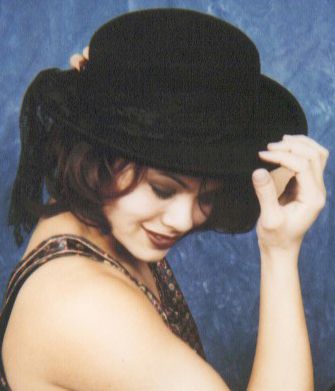
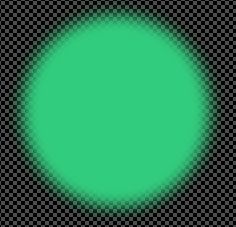
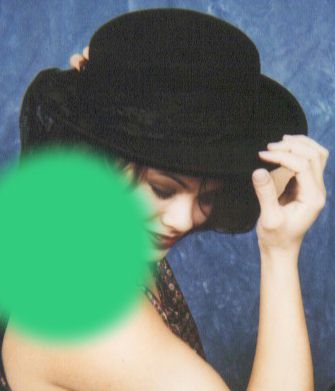 This applies the color normally, that is, as you would expect color to be applied. This is the default pixel transfer mode when WinImages F/x is started.
This applies the color normally, that is, as you would expect color to be applied. This is the default pixel transfer mode when WinImages F/x is started.
 This adds the color to the image or layer, increasing the brightness according to the color being applied. Since image channels can only reach 255, when an attempt is made to add value to a channel that has already reached 255, no change results.
This adds the color to the image or layer, increasing the brightness according to the color being applied. Since image channels can only reach 255, when an attempt is made to add value to a channel that has already reached 255, no change results.
 This adds the color to the image or layer, increasing the brightness according to the color being applied, but considering the color as a signed value where 128 in a channel is 0, less than 128 in a channel is negative, and greater than 128 is positive. Channels that are 128 will have no effect, less than 128 will darken, greater than 128 will lighten. Since image channels can only reach 255, when an attempt is made to add value to a channel that has already reached 255, no change results, and if a negative amount (less than 128) is added to a channel that has already reached 0, no change results.
This adds the color to the image or layer, increasing the brightness according to the color being applied, but considering the color as a signed value where 128 in a channel is 0, less than 128 in a channel is negative, and greater than 128 is positive. Channels that are 128 will have no effect, less than 128 will darken, greater than 128 will lighten. Since image channels can only reach 255, when an attempt is made to add value to a channel that has already reached 255, no change results, and if a negative amount (less than 128) is added to a channel that has already reached 0, no change results.
 This subtracts the color from the image or layer, decreasing the brightness according to the color being applied. Since image channels can only reach 0, when an attempt is made to subtract value from a channel that has already reached 0, no change results.
This subtracts the color from the image or layer, decreasing the brightness according to the color being applied. Since image channels can only reach 0, when an attempt is made to subtract value from a channel that has already reached 0, no change results.
 This subtracts the color to the image or layer, decreasing the brightness according to the color being applied, but considering the color as a signed value where 128 in a channel is 0, less than 128 in a channel is negative, and greater than 128 is positive. Channels that are 128 will have no effect, less than 128 will lighten, greater than 128 will darken. Since image channels can only reach 255, when an attempt is made to subtract value from a channel that has already reached 0, no change results, and if a negative amount (less than 128) is subtracted from a channel that has already reached 255, no change results.
This subtracts the color to the image or layer, decreasing the brightness according to the color being applied, but considering the color as a signed value where 128 in a channel is 0, less than 128 in a channel is negative, and greater than 128 is positive. Channels that are 128 will have no effect, less than 128 will lighten, greater than 128 will darken. Since image channels can only reach 255, when an attempt is made to subtract value from a channel that has already reached 0, no change results, and if a negative amount (less than 128) is subtracted from a channel that has already reached 255, no change results.
 This subtracts the color from the image or layer, decreasing the brightness according to the color being applied. Since image channels can only reach 0, when an attempt is made to subtract value from a channel that has already reached 0, the channel "wraps", that is, begins again at a high value. For instance, subtracting 3 from 1 will result in a channel value of 253.
This subtracts the color from the image or layer, decreasing the brightness according to the color being applied. Since image channels can only reach 0, when an attempt is made to subtract value from a channel that has already reached 0, the channel "wraps", that is, begins again at a high value. For instance, subtracting 3 from 1 will result in a channel value of 253.
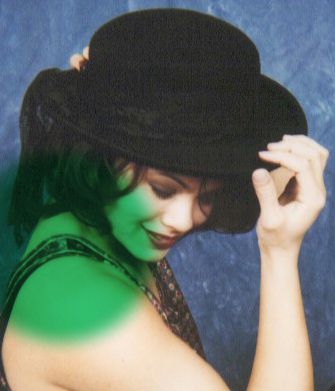 This mode treats the original image channel and the applied channel as fractions from 0 to 1, with 0 being off and 1 being full intensity. The applied color channels multiply the existing channels in this form. Because of this, if the applied color is white (1 in all three channels) no change results - anything multiplied by one, is one. Anything multiplied by black is black - anything multiplied by zero, is zero. Levels in between black and white in any channel will result in a reduction of the channel value, as anything multiplied by a number less than one but greater than zero will be made smaller.
This mode treats the original image channel and the applied channel as fractions from 0 to 1, with 0 being off and 1 being full intensity. The applied color channels multiply the existing channels in this form. Because of this, if the applied color is white (1 in all three channels) no change results - anything multiplied by one, is one. Anything multiplied by black is black - anything multiplied by zero, is zero. Levels in between black and white in any channel will result in a reduction of the channel value, as anything multiplied by a number less than one but greater than zero will be made smaller.
 This mode treats the original image channel and the applied channel as fractions from 0 to 1, with 0 being off and 1 being full intensity. The applied color channels divide the existing channels in this form. Channel division results in an increase in brightness.
This mode treats the original image channel and the applied channel as fractions from 0 to 1, with 0 being off and 1 being full intensity. The applied color channels divide the existing channels in this form. Channel division results in an increase in brightness.
 Dodge increases brightness.
Dodge increases brightness.
 Burn decreases brightness.
Burn decreases brightness.
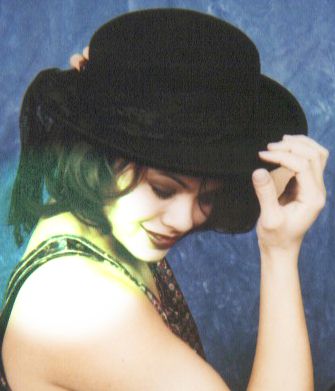 Express increases brightness; it is a more gentle form of burn.
Express increases brightness; it is a more gentle form of burn.
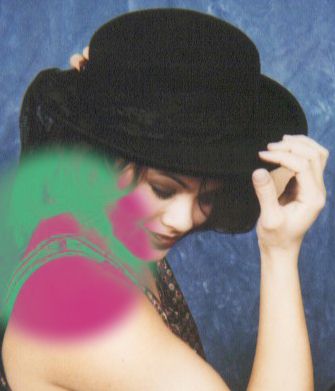 Exclude is a more gentle form of absolute subtraction.
Exclude is a more gentle form of absolute subtraction.
 Applies the color hard.
Applies the color hard.
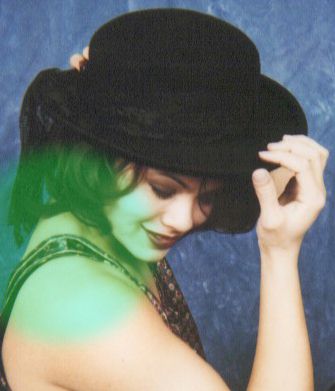 Applies the color softly.
Applies the color softly.
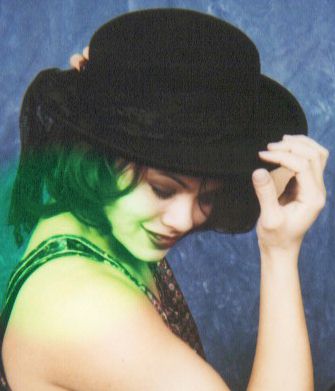 Generally increases brightness.
Generally increases brightness.
 Increases brightness.
Increases brightness.
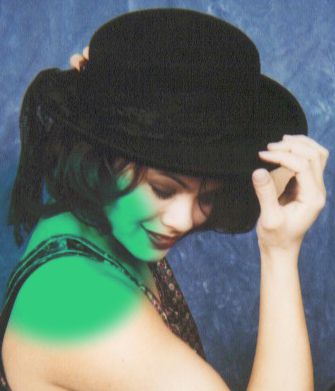 Decreases brightness.
Decreases brightness.
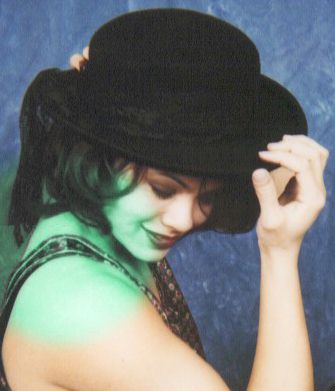 Applies the hue of the new color to the layer or image. The original saturation and luma are left intact.
Applies the hue of the new color to the layer or image. The original saturation and luma are left intact.
 Applies the saturation of the new color to the layer or image. The original hue and luma are left intact.
Applies the saturation of the new color to the layer or image. The original hue and luma are left intact.
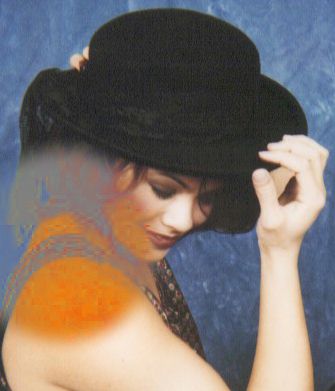 Applies the luma of the new color to the layer or image. The original saturation and hue are left intact.
Applies the luma of the new color to the layer or image. The original saturation and hue are left intact.
 Applies the hue and saturation of the new color to the layer or image. The original luma is left intact.
Applies the hue and saturation of the new color to the layer or image. The original luma is left intact.
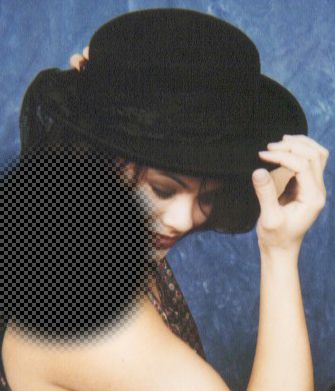 Creates transparency (in layers, and images with alpha channels)
Creates transparency (in layers, and images with alpha channels)
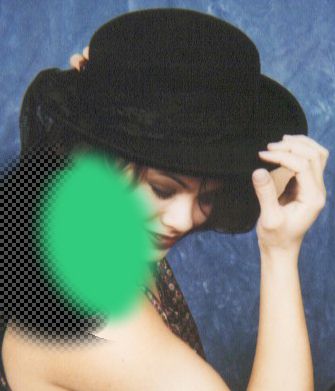 Very much like the Matte mode, however color is only transferred to the layer or image when the image is completely or partially transparent in the target location. This essentially "protects" already existing color. You can think of it as a quick way to draw behind something in an image with an alpha channel without having to resort to a layer beneath it. However... layers are considerably more flexible, and you would usually want to use a layer!
Very much like the Matte mode, however color is only transferred to the layer or image when the image is completely or partially transparent in the target location. This essentially "protects" already existing color. You can think of it as a quick way to draw behind something in an image with an alpha channel without having to resort to a layer beneath it. However... layers are considerably more flexible, and you would usually want to use a layer!
To demonstrate this, we used the cleared image (from the clear mode, above) and placed the blob image centered just to the left of Stacey's lips. The blob would have overwritten the exposed portion of her face, but behind mode protects existing pixel data.
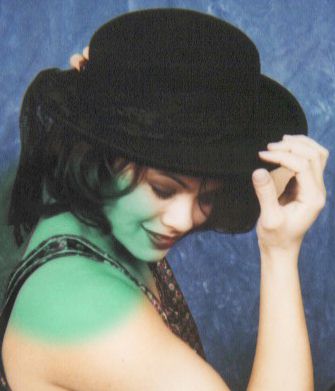 This applies the hue and saturation of the applied color to the image or layer. It is considerably more intense than the hue mode.
This applies the hue and saturation of the applied color to the image or layer. It is considerably more intense than the hue mode.
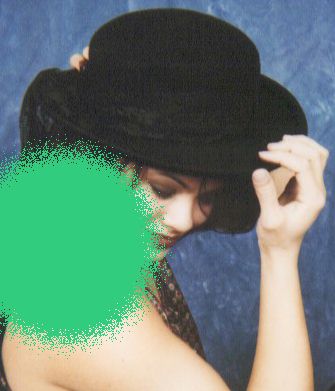 Similar to matte mode, but with one important difference. Normally, when color is transferred to an image or layer, the transparency of the area selection mask causes color to be mixed linearly with the color in the image or layer. Dissolve changes the idea of mixing color to the idea of the probability of the color being applied decreasing, leading to a "sprayed-on" effect. Dissolve will be effective with transfer of image data that contains transparency, for instance merging an image with soft edges.
Similar to matte mode, but with one important difference. Normally, when color is transferred to an image or layer, the transparency of the area selection mask causes color to be mixed linearly with the color in the image or layer. Dissolve changes the idea of mixing color to the idea of the probability of the color being applied decreasing, leading to a "sprayed-on" effect. Dissolve will be effective with transfer of image data that contains transparency, for instance merging an image with soft edges.
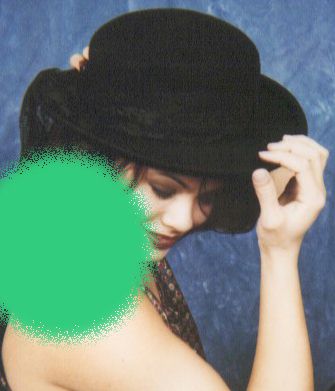 Similar to dissolve mode, but with one difference. Soft dissolve also uses the area selection mask to change the mix of pixels in areas where the area selection is not fully opaque. A gentler version of the dissolve effect.
Similar to dissolve mode, but with one difference. Soft dissolve also uses the area selection mask to change the mix of pixels in areas where the area selection is not fully opaque. A gentler version of the dissolve effect.
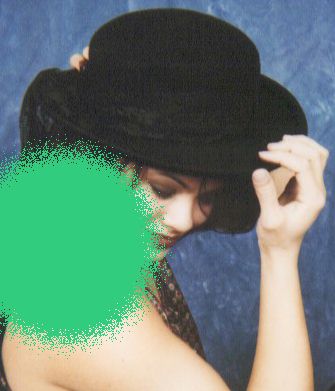 Similar to dissolve mode, but uses the area selection mask to change the probability of pixels instead of the transparency of the applied color. This is more effective for feathered selections, so you can use it with color fill, which doesn't have in-built transparency - it gets any transparency from the area selection mask.
Similar to dissolve mode, but uses the area selection mask to change the probability of pixels instead of the transparency of the applied color. This is more effective for feathered selections, so you can use it with color fill, which doesn't have in-built transparency - it gets any transparency from the area selection mask.
The image is the same as that for dissolve, however you would get this result not from collage/place, but from a feathered elliptical area color fill directly on the image.
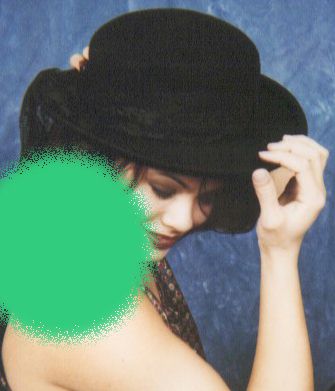 Similar to mist mode, but uses the area selection mask to change the probability of pixels with the transparency of the applied color. This is more effective for feathered selections of partially transparent image data, similar to soft dissolve.
Similar to mist mode, but uses the area selection mask to change the probability of pixels with the transparency of the applied color. This is more effective for feathered selections of partially transparent image data, similar to soft dissolve.
The image is the same as that for soft dissolve, however you would get this result not from collage/place, but from a feathered elliptical area color fill directly on the image.
 This is a logical (bitwise) transfer mode. For each bit in an image or layer pixel channel and each corresponding bit in the applied color channels, the following on or off rules apply:
This is a logical (bitwise) transfer mode. For each bit in an image or layer pixel channel and each corresponding bit in the applied color channels, the following on or off rules apply:
| Orig | New | Result |
|---|---|---|
| 0 | 0 | 0 |
| 0 | 1 | 0 |
| 1 | 0 | 0 |
| 1 | 1 | 1 |
RULE: "When the original bit AND the new bit are both on, the result bit is on."
 This is a logical (bitwise) transfer mode. For each bit in an image or layer pixel channel and each corresponding bit in the applied color channels, the following on or off rules apply:
This is a logical (bitwise) transfer mode. For each bit in an image or layer pixel channel and each corresponding bit in the applied color channels, the following on or off rules apply:
| Orig | New | Result |
|---|---|---|
| 0 | 0 | 0 |
| 0 | 1 | 1 |
| 1 | 0 | 1 |
| 1 | 1 | 1 |
RULE: "When the original bit OR the new bit is on, the result bit is on."
 This is a logical (bitwise) transfer mode. For each bit in an image or layer pixel channel and each corresponding bit in the applied color channels, the following on or off rules apply:
This is a logical (bitwise) transfer mode. For each bit in an image or layer pixel channel and each corresponding bit in the applied color channels, the following on or off rules apply:
| Orig | New | Result |
|---|---|---|
| 0 | 0 | 0 |
| 0 | 1 | 1 |
| 1 | 0 | 1 |
| 1 | 1 | 0 |
RULE: "When the original and the new bits are DIFFERENT, the result bit is on."
 This is a logical (bitwise) transfer mode. For each bit in an image or layer pixel channel and each corresponding bit in the applied color channels, the following on or off rules apply:
This is a logical (bitwise) transfer mode. For each bit in an image or layer pixel channel and each corresponding bit in the applied color channels, the following on or off rules apply:
| Orig | New | Result |
|---|---|---|
| 0 | 0 | 1 |
| 0 | 1 | 1 |
| 1 | 0 | 1 |
| 1 | 1 | 0 |
RULE: "When the original bit AND the new bit are both on, the result bit is NOT on."
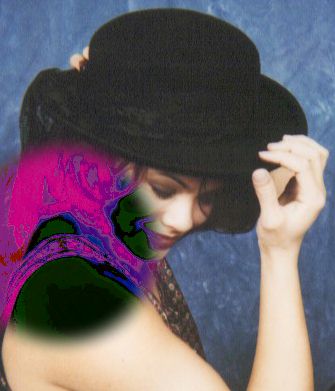 This is a logical (bitwise) transfer mode. For each bit in an image or layer pixel channel and each corresponding bit in the applied color channels, the following on or off rules apply:
This is a logical (bitwise) transfer mode. For each bit in an image or layer pixel channel and each corresponding bit in the applied color channels, the following on or off rules apply:
| Orig | New | Result |
|---|---|---|
| 0 | 0 | 1 |
| 0 | 1 | 0 |
| 1 | 0 | 0 |
| 1 | 1 | 0 |
RULE: "When the original bit OR the new bit is on, the result bit is NOT on."
 This is a logical (bitwise) transfer mode. For each bit in an image or layer pixel channel and each corresponding bit in the applied color channels, the following on or off rules apply:
This is a logical (bitwise) transfer mode. For each bit in an image or layer pixel channel and each corresponding bit in the applied color channels, the following on or off rules apply:
| Orig | New | Result |
|---|---|---|
| 0 | 0 | 1 |
| 0 | 1 | 0 |
| 1 | 0 | 0 |
| 1 | 1 | 1 |
RULE: "When the original and the new bits are DIFFERENT, the result bit is NOT on."
| Quick Nav Bar | ||||||||
|---|---|---|---|---|---|---|---|---|
| << Previous | Contents |
Selection |
Op Index |
Parent | User Notes |
Index |
Glossary |
Next >> |
| WinImages F/x Manual Version 7, Revision 5, Level B |