
| Quick Nav Bar | ||||||||
|---|---|---|---|---|---|---|---|---|
| << Previous | Contents |
Selection |
Op Index |
Parent | User Notes |
Index |
Glossary |
Next >> |
| a=TRANSITION(time[0.0-1.0], PRIORITY[0,1,2], SCALE, "path", "filename") |
| Items in CAPS are 0/1 switches or switches with more options than 0/1. |

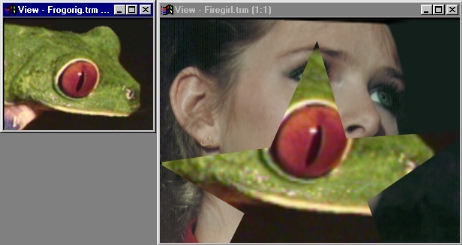
WinImages F/x provides a powerful tool for creating scene-to-scene transitions. Every aspect of the transition is controllable by you, the user. The transition information is stored in Transition Control files, they normally carry the extension ".TCF" (more below).
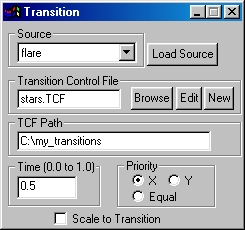
Transition Control Files
How to make Transition Control Files
|
Source
This chooses the end-result of the transition. To use a currently loaded image, use the drop-down box. To use an image not currently loaded, select "load source."
TCF Path & Source File
Together, these hold the information regarding the location of the Transition Control File. "Source File" contains the actual name of the TCF. "TCF Path" contains the directory in which the TCF is contained.
Browse allows you to search your computer for the location of the Transition Control File.
Edit allows you to edit the Transition Control File with WinImages F/x's built-in quick edit window.
New opens up the quick edit window and allows you to save your new Transition Control File.
|
This parameter functions within the timeline, it will accept different strings at any level. For example, the timeline will accept a filename or password at any frame, and that will become the current setting at any particular time.
Time
This number ranges from 0 to 1. If a transition is defined to change over time, this will allow for "snapshots" or certain times in the transition. It can also be manipulated in the timeline to produce an animation.
Priority
Scale to Transition
This determines if the image inside the transition will stay in place, or if it will grow as the transition grows.
|
| Quick Nav Bar | ||||||||
|---|---|---|---|---|---|---|---|---|
| << Previous | Contents |
Selection |
Op Index |
Parent | User Notes |
Index |
Glossary |
Next >> |
| WinImages F/x Manual Version 7, Revision 5, Level B |