
| Quick Nav Bar | ||||||||
|---|---|---|---|---|---|---|---|---|
| << Previous | Contents |
Selection |
Op Index |
Parent | User Notes |
Index |
Glossary |
Next >> |
| a=OIL(p) |
| Items in CAPS are 0/1 switches or switches with more options than 0/1. |

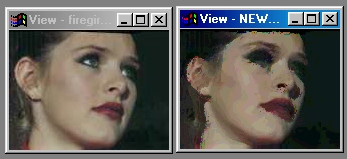
This operation will alter the image so that it looks like it has been painted using oil based paints.
Oil Painting has a single control which alters the number of layers of paint applied to the image. The higher this value, the darker the image will appear. Low value settings will result in the image appearing lighter, but still as an oil painting.
The overall effect is the reduction of colors in groups which gives the image the look of an actual oil painting.
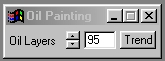
Trends
Some of the controls have a Trend button next to them. These trend buttons allow you to set variables over a series of frames. Each frame of any animation may be thought of as a slice of time. The trends allow you to alter some, all, or none of the variables for a particular time slice. Trend graphs have equidistantly spaced vertical lines. For animations under 100 frames in length, each of these lines represents a frame in the animation. The number of frames in any one sequence can be altered using the Sequence controls item from the Timeline pull down menu. Animation lengths of 100 - 999 frames will be represented with a vertical bar being 10 frames, and animation length greater than 1000 frames will have a vertical bar for every 100 frames. Click here to view more information on Trends.
Layers
This control alter the total number of layers of oil paint applied to the image. The control ranges from 1 to 100, with a default setting of 95. With the addition of more and more layers of oil paint the image will become darker and darker. Thus, low layer values will result in the image appearing bright, and high layer values will result in darker images.
| Quick Nav Bar | ||||||||
|---|---|---|---|---|---|---|---|---|
| << Previous | Contents |
Selection |
Op Index |
Parent | User Notes |
Index |
Glossary |
Next >> |
| WinImages F/x Manual Version 7, Revision 5, Level B |