
| Quick Nav Bar | ||||||||
|---|---|---|---|---|---|---|---|---|
| << Previous | Contents |
Selection |
Op Index |
Parent | User Notes |
Index |
Glossary |
Next >> |
| a=MOTIONBLUR(length, direction, amount) |
| Items in CAPS are 0/1 switches or switches with more options than 0/1. |

The Motion Blur operation will create a blurred effect the length and direction that you specify. This operation is used to achieve effects similar to turning wheels, moving heads, or any other motion that may cause a blurred look. It is important to remember that due to the large number of calculations, the Motion Blur operation is one of the slowest effects in this software. This operation gives you control over the length of the blur, direction, and the amount of the effect.
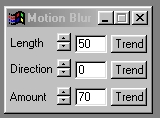
 Original Image |
 Entire Image Blurred |
 Blurring Tiger only at 45 degrees |
Trends
You will notice that all of the controls have a Trend button next to them. The trend button allows you to set that variable over a set of frames. Each frame of the animation can be thought of as a slice of time. The trends allow you to alter some, all, or none of the variables for a particular time slice. You will notice that the trend graphs have equidistantly spaced vertical lines. Each of these lines represents a frame in the animation. The number of frames can be altered using the Sequence controls... in the Timeline pull down menu. Animation lengths of 100 - 999 frames will be represented with a vertical bar being 10 frames, and animation length greater than 1000 frames will have a vertical bar for every 100 frames. Click here to view more information on Trends.
Length
The Length control allows you to specify the length of the blur in pixels. The length can range from 0 to 200 pixels in the specified direction. Setting the length to 0 will result in no effect on the image. It is important to remember that increasing the length, or any of the other settings, increases the amount of computational time needed to complete the effect. The Length can be set using the slide gadget or by entering the appropriate value in the provided text entry area.
Direction
The Direction control allows you to specify the direction that the motion blur is to be applied. The direction is an angular value ranging from 0 to 360 degrees. The angle is measured vertically from clockwise (please refer to the diagram on the left). The Direction angle can be set using the provided slide gadget or manually entered into the text entry area.
Amount
This control allows you to set the Amount of the Motion Blur effect. The Amount is a percentage value ranging from 0% to 100%. A setting of 0% will result in no effect on the image. A setting of 100% will result in the maximum amount of blurring in the selected area. It is important to remember that increasing the Amount percentage will also increase the computational time for the effect. The Amount can be set using the slide gadget or by entering the appropriate values in the provided text entry field.
| Quick Nav Bar | ||||||||
|---|---|---|---|---|---|---|---|---|
| << Previous | Contents |
Selection |
Op Index |
Parent | User Notes |
Index |
Glossary |
Next >> |
| WinImages F/x Manual Version 7, Revision 5, Level B |