
| Quick Nav Bar | ||||||||
|---|---|---|---|---|---|---|---|---|
| << Previous | Contents |
Selection |
Op Index |
Parent | User Notes |
Index |
Glossary |
Next >> |
| a=GLARE(REDUCE, amount) |
| Items in CAPS are 0/1 switches or switches with more options than 0/1. |

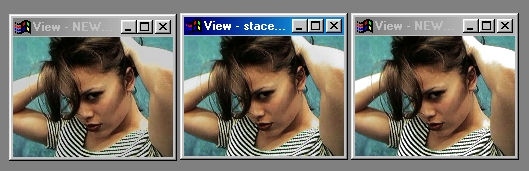
This operation allows you to locate areas in the images that are extremely white, and then enhance or reduce the glare in those areas.
Glare provides you with two controls for altering the glare regions of an image. The first control is a pair of radio buttons that define how the operation will work (Decrease or Increase glare). The other control allows you to set the intensity or threshold of the effect. After you have selected the method (increase or decrease glare) and the amount to be applied, the operation will locate all of the bright regions in the image. Once these areas have been located, the operation will then increase or decrease the glare to that region. If the glare operation is set to increase, more of that region of the image will be forced to white. If the operation is set to decrease, the program will try to add back some of the saturation to the glare regions to a approximate color.
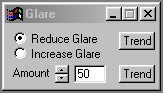
Trends
Some of the controls have a Trend button next to them. These trend buttons allow you to set variables over a series of frames. Each frame of any animation may be thought of as a slice of time. The trends allow you to alter some, all, or none of the variables for a particular time slice. Trend graphs have equidistantly spaced vertical lines. For animations under 100 frames in length, each of these lines represents a frame in the animation. The number of frames in any one sequence can be altered using the Sequence controls item from the Timeline pull down menu. Animation lengths of 100 - 999 frames will be represented with a vertical bar being 10 frames, and animation length greater than 1000 frames will have a vertical bar for every 100 frames. Click here to view more information on Trends.
Reduce/Increase
These two radio buttons determine how the glare operation will function. If the control is set to Reduce, the operation will try to eliminate or reduce the effects of glare in the image. This means that saturation will be restored to areas which appear as glares in the image. The higher the Amount setting, the greater the reduction. However, high amount settings can also result in areas of the image which are not glare regions to have their saturation adjusted as well. You will find that normally Amount settings between 50 and 80 will give you the best results.
If you select to Increase Glare, hot spots in the image will be widened and intensified. This option also uses the Amount setting to determine the extents or amount of the effect. If you increase the Amount setting you will also increase the amount of glare that will be added to the image. You will find that very high settings over 80 will result in most of the image being glared out. In some cases this may be the effect you are looking for, but normally you will want to limit you Amount settings between 45 and 80.
Amount
The Amount setting controls the intensity or amount of the Glare reduction or increase. The control ranges from 0 to 100, with the most practical usage range between 45 and 85. The Amount setting is used with both the Reduce and Increase options. With the Reduce option, the Amount value will determine how much of the glare will be reduced. This includes which areas are defined to be glare regions. Increasing this value will result in more and more regions of the image being reduced in glare. The same is true for the Increase Glare setting. Increasing the Amount value will result in more and more areas of the image becoming glared. Very high settings will force large portions of the image to white.
| Quick Nav Bar | ||||||||
|---|---|---|---|---|---|---|---|---|
| << Previous | Contents |
Selection |
Op Index |
Parent | User Notes |
Index |
Glossary |
Next >> |
| WinImages F/x Manual Version 7, Revision 5, Level B |