| Quick Nav Bar | ||||||||
|---|---|---|---|---|---|---|---|---|
| << Previous | Contents |
Selection |
Op Index |
Parent | User Notes |
Index |
Glossary |
Next >> |
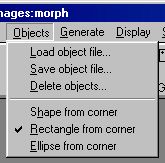
Load Objects...
The shape relationship between the start and end images ( or between the start image and what it will be distorted to) is specified by controls, placed over the images.
controls can be placed on the images as described later. These points and lines with all their associated information can be saved and loaded in Object Files This option loads a set of controls and displays them on the start and end images.
Object files will also contain all associated information:
These files are compatible with those saved from Imagemaster for the Amiga by Black Belt Systems.
Save Objects...
This saves the controls with all associated velocity an transparency information.
Delete Objects...
This deletes all the controls currently placed on the start and end images.
Shape from Corner...
This option allows you to toggle the IShape area selection from center to corner based area selections. Both methods work in the same manner, but have different anchor point (center or corner). If this option is selected, the area selection will be made using a corner anchor point. This means that the shape will "grow" from the initial mouse click which specifies the top left corner of the area selection. If this option is not selected, then the area selection will "grow" from a center anchor point. You can change this mode while specifying an object by holding down the ALT key while sizing the area. If you wish to return to the alternate mode, simply release the ALT button.
Rectangle from Corner...
This option allows you to toggle the Rectangle area selection from center to corner based area selections. Both methods work in the same manner, but have different anchor point (center or corner). If this option is selected, the area selection will be made using a corner anchor point. This means that the shape will "grow" from the initial mouse click which specifies the top left corner of the area selection. If this option is not selected, then the area selection will "grow" from a center anchor point. You can change this mode while specifying an object by holding down the ALT key while sizing the area. If you wish to return to the alternate mode, simply release the ALT button.
Ellipse from Corner...
This option allows you to toggle the Ellipse area selection from center to corner based area selection. Both methods work in the same manner, but have different anchor point (center or corner). If this option is selected, the area selection will be made using a corner anchor point. This means that the shape will "grow" from the initial mouse click which specifies the top left corner of the area selection. If this option is not selected, then the area selection will "grow" from a center anchor point. You can change this mode while specifying an object by holding down the ALT key while sizing the area. If you wish to return to the alternate mode, simply release the ALT button.
| Quick Nav Bar | ||||||||
|---|---|---|---|---|---|---|---|---|
| << Previous | Contents |
Selection |
Op Index |
Parent | User Notes |
Index |
Glossary |
Next >> |
| WinImages F/x Manual Version 7, Revision 5, Level B |