| Quick Nav Bar | ||||||||
|---|---|---|---|---|---|---|---|---|
| << Previous | Contents |
Selection |
Op Index |
Parent | User Notes |
Index |
Glossary |
Next >> |
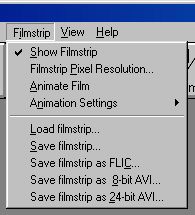 The film strip is a preview and animation area for morphs. Its resolution is independent of the Morph output resolution. (Please see the section on The Filmstrip) There is one frame in the film strip for each output frame of the morph.
The film strip is a preview and animation area for morphs. Its resolution is independent of the Morph output resolution. (Please see the section on The Filmstrip) There is one frame in the film strip for each output frame of the morph.
Show Filmstrip
If Show Filmstrip is selected each frame of the film strip will display the frames of the morph as they are generated.
Filmstrip Resolution
This sets the resolution of each frame in the film strip. Unlike the shots taken with a camera, the film strip frames can be any rectangular shape.
You should take care not to make the film strip too large. This will slow down the program and use memory. As a rule, the memory usage for the film strip is -
So a 200 x 100 film strip of 15 frames will require 900,000 bytes. A large 320 x 200 film strip of 30 frames will require almost 6 megabytes. Since this is intended as a preview area to gain an idea of the motion over the sequence of the morph, a resolution of 96 x 72 is recommended.
Users should not confuse film strip resolution with display size. The film strip window can be scaled to any size independent of the film strip resolution.
Animation Settings
This switches the animation methods - pong, which runs through the sequence beginning to finish to beginning, or normal which just runs forwards beginning to finish and then repeats, and reverse, which runs through the sequence from finish back to beginning.
Load filmstrip...
Load a film strip off disk. The type of files WinImages Morph will load into the film strip are .FLM FiLM strip files saved from the program and Animator (Pro) FLIC animation files.
Save filmstrip...
Saves the currently shown film strip to disk. The Film Strip can be saved as a FiLM (WinImages Morph's Film Strip format) file, a FLI/FLC animation, or as an AVI animation. In general, it is more efficient to use the Save Results option in the Sequence Controls dialog, rather than saving the film strip in a FLI/FLC or AVI format. Load and Save film strip are also in the Film Strip menu.
Save filmstrip as FLI/FLC...
This saves each frame of the filmstrip into an FLI or FLC animation file. If the film strip has a resolution per frame of 320 x 200, then an FLI will be created, otherwise an FLC.
Save filmstrip as 8-bit AVI...
This saves each frame of the filmstrip into an 8-bit 256 color AVI animation. Remember that using the film strip to hold many large output frames will require a lot of memory, and that an AVI file can be created during the morphing process instead. Also, be careful about your output color reduction settings - you do not want a different palette in every frame, most AVI save types do not support that concept. Also, using Ordered Dither will reduce the changes between frames, and for any CODEC that does interframe compression, that will reduce the final result size.
Save filmstrip as 24-bit AVI...
This saves each frame of the filmstrip into a 24-bit full color AVI animation. The film strip is always held internally as 24-bit images and this option will retain all the information in the sequence as it is fed to the AVI CODEC. What the CODEC does to it afterwards can affect the stored data quality immensely, however.
Animation File Frame Rate...
This opens a dialog for setting the frame rate that is saved with animation files such as FLIC animations. The playback speed for the film strip is independent of this setting. The dialog shows the frame rate in three interdependent ways. Changing one will change the others.
Milliseconds per frame
This is the way the frame rate is held inside the program. This is the number of 1/1000 seconds between frames. It is 1000 times the value of microseconds per frame that .AVI files use.
Frames per second
A value of 10 f.p.s. would mean 100 milliseconds per frame.
Jiffies (per frame)
A jiffy is 1/70 th of a second. So a value of seven (7) would represent 10 frames per second.
| Quick Nav Bar | ||||||||
|---|---|---|---|---|---|---|---|---|
| << Previous | Contents |
Selection |
Op Index |
Parent | User Notes |
Index |
Glossary |
Next >> |
| WinImages F/x Manual Version 7, Revision 5, Level B |