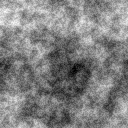 Fractal as Heightfield |
 Fractal, Custom Palette |
 3d Noise Clouds |
 Cellular, Illuminated |
| Quick Nav Bar | ||||||||
|---|---|---|---|---|---|---|---|---|
| << Previous | Contents |
Selection |
Op Index |
Parent | User Notes |
Index |
Glossary |
Next >> |
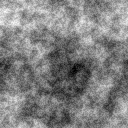 Fractal as Heightfield |
 Fractal, Custom Palette |
 3d Noise Clouds |
 Cellular, Illuminated |
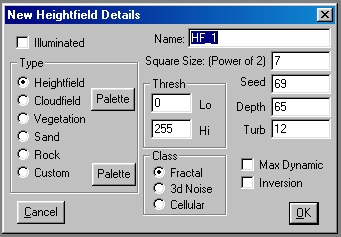
Class
This allows you to choose between a Fractal, 3D Noise, or Cellular basis generator for the heightfield or texture. Fractal is good for ridged landscapes and rough textures, such as sands or explosions. It also can make interesting clouds of the type you might see in the higher atmosphere. 3D Noise is good for puffy clouds and soft, hilly landscapes. Cellular is useful for more abstract textures.
Name
This field is generated automatically. The name will be HF_#, where "#" is replaced by the next sequential number each time a new texture is generated. You can replace this name with anything you like.
Square Size
(power of 2): This is the output size of the heightfield. The following list relates the square size parameter to output image sizes:
Seed
This is a random number from 0 to 32767 that controls the various texture generator engines. Textures are 100% repeatable; using the same parameters will generate the same texture reliably.
Depth
In the case of the Fractal and 3d Noise engines, this parameter relates directly to the range of output levels from the texture. When it is set to 100, the texture will go from the max generated level to the minimum generated level. When it is set to 50, the texture will go from the minimum level to 50% of the maximum level.
In the case of the Cellular engine, this parameter controls how many cells there are. The range is from 1 to 14, after which the numbers repeat (in other words, 15 is the same as 1). This translates to six to twenty cells in total (six cells are required for the generator to run).
Turbulence
This parameter does not apply to the Fractal engine. The 3d Noise engine applies turbulence to the noise field according to the level of this parameter. Small numbers work well; larger numbers increase the amount of computation time.
In the case of the Cellular engine, this parameter actually applies different algorithms to the operation. Each number will generate a new type of texture. Once all the possibilities are used up, the numbers will begin to repeat the patterns.
Max Dynamic
This setting allows you to specify that the output texture is scaled so that it reaches both the maximum and minimum brightness levels (or palette entries, if using a palette).
Inversion
This causes the output texture to range from max to min instead of min to max. Causes radical changes in textures.
Thresh
This is normally set to 0 (min) and 255 (max). If you change these settings, the texture will not go below the low limit or above the high limit. In locations where the engine generated values outside your specified limits, those values are replaced with the limits themselves.
Illuminated
This causes the result texture to be passed through WinImages F/x's lighting engine. The results are often quite striking.
Type
This set of radio buttons allow you to choose no palette (heightfield) or several preset palettes, or a custom palette.
One setting, Cloudfield, works differently than the others in that it processes the texture against a palette that is used as a linear fill from top to bottom to represent the sky as it approaches a horizon, and then applies the texture as a particle density against the backdrop so generated. You can set the backdrop palette to a range of colors to generate a sunset, or a hazy sky, etc.
|
If you want a cloud type of texture without a changing backdrop, generate using a custom palette and a cloud colorset that goes from white to the color of the sky you want.
| Quick Nav Bar | ||||||||
|---|---|---|---|---|---|---|---|---|
| << Previous | Contents |
Selection |
Op Index |
Parent | User Notes |
Index |
Glossary |
Next >> |
| WinImages F/x Manual Version 7, Revision 5, Level B |