
| Quick Nav Bar | ||||||||
|---|---|---|---|---|---|---|---|---|
| << Previous | Contents |
Selection |
Op Index |
Parent | User Notes |
Index |
Glossary |
Next >> |
| a=SHAVEALPHA(percentage) |
| Items in CAPS are 0/1 switches or switches with more options than 0/1. |

The Shave Alpha operation allows you to "clean up" an alpha channel created from an image's luminance, or an existing alpha channel.
The shave alpha operation works similarly to the shave operation in that it locates areas of the image that are within the specified "bump size." These areas are then replaced with an average of the color of the surrounding pixels. This will effectively smooth areas in the image to the same color, thus cleaning the alpha channel up.
You may find it easier to work with this, and all other alpha channel tools, with an alpha view open. These views can be opened by selecting the Display Alpha option in the Open Another View dialog accessed via the View menu.
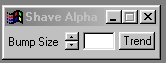
Trends
Some of the controls have a Trend button next to them. These trend buttons allow you to set variables over a series of frames. Each frame of any animation may be thought of as a slice of time. The trends allow you to alter some, all, or none of the variables for a particular time slice. Trend graphs have equidistantly spaced vertical lines. For animations under 100 frames in length, each of these lines represents a frame in the animation. The number of frames in any one sequence can be altered using the Sequence controls item from the Timeline pull down menu. Animation lengths of 100 - 999 frames will be represented with a vertical bar being 10 frames, and animation length greater than 1000 frames will have a vertical bar for every 100 frames. Click here to view more information on Trends.
Bump Size
The Bump Size control allows you to select which pixel groups that the shave alpha operation will remove from the alpha channel. The control ranges from 1 pixel to 20 pixels. Based on this setting, WinImages F/x will run through the image and select isolated regions of the same size or smaller, and then replace them with the average of the surrounding pixels. Increasing this amount will cause WinImages F/x to select larger and larger "chunks" in the image for shaving. In most cases you will not need to use settings over 8.
| Quick Nav Bar | ||||||||
|---|---|---|---|---|---|---|---|---|
| << Previous | Contents |
Selection |
Op Index |
Parent | User Notes |
Index |
Glossary |
Next >> |
| WinImages F/x Manual Version 7, Revision 5, Level B |