
| Quick Nav Bar | ||||||||
|---|---|---|---|---|---|---|---|---|
| << Previous | Contents |
Selection |
Op Index |
Parent | User Notes |
Index |
Glossary |
Next >> |
| a=ROTATE(degrees, IN-PLACE) |
| Items in CAPS are 0/1 switches or switches with more options than 0/1. |


The Rotate operation allows you to rotate a region of the image clockwise or counterclockwise. The region can either rotate in place or into a new image. Rotating in place will simply place the rotated region over the original image. Rotating into a new image will create a view with the rotated region.
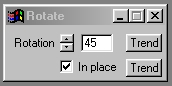
Trends
You will notice that all of the controls have a Trend button next to them. The trend button allows you to set that variable over a set of frames. Each frame of the animation can be thought of as a slice of time. The trends allow you to alter some, all, or none of the variables for a particular time slice. You will notice that the trend graphs have equidistantly spaced vertical lines. Each of these lines represents a frame in the animation. The number of frames can be altered using the Sequence controls... in the Timeline pull down menu. Animation lengths of 100 - 999 frames will be represented with a vertical bar being 10 frames, and animation length greater than 1000 frames will have a vertical bar for every 100 frames. Click here to view more information on Trends.
Rotation
This control allows you to set the rotation angle for the clip. The angle can range from -180 to 180 degrees, and the rotation angle is measured from vertical moving clockwise (please refer to the diagram on the left.). A negative rotation angle will be measured counterclockwise from vertical. The angle of rotation can be set using the arrows or by entering the appropriate value for the angle.
In Place
The In Place control allows you to specify if the selected area will be rotated in place in the current image, or if the selected region will be rotated and then placed into a new image. The image will have a black background where the new clip does not exist, and the alpha channel will be zero in these regions. The size of the new image will be dependent on the size of the selected rotational area. If the selected area is rotated in place the clip will be place over the top of the original image.
| Quick Nav Bar | ||||||||
|---|---|---|---|---|---|---|---|---|
| << Previous | Contents |
Selection |
Op Index |
Parent | User Notes |
Index |
Glossary |
Next >> |
| WinImages F/x Manual Version 7, Revision 5, Level B |