
| Quick Nav Bar | ||||||||
|---|---|---|---|---|---|---|---|---|
| << Previous | Contents |
Selection |
Op Index |
Parent | User Notes |
Index |
Glossary |
Next >> |
| a=MAKEAREA(UPDATE TIMELINE WITH AREA) |
| Items in CAPS are 0/1 switches or switches with more options than 0/1. |

The Make Area operation allows you to make an area selection in the image without making any changes to the image.
You can select to update the last area key frame in the Timeline with this area selection. This is useful for placing complex area selections into the Timeline, and for creating complex area selections for specific operations. For example, if you were going to complement a font area against an ellipse for a color fill, you would make the font area selection using this operation. You would then make the complemented ellipse area selection using the color fill operation. The result would look something like this:
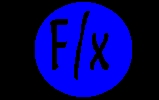
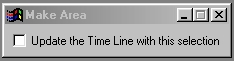
Update the Timeline with this Selection
This option, when selected, will place the area selection that you make into the last active area selection key frame in the Timeline. This allows you to make an area selection for the Timeline, without opening the area selection dialog. The area that is selected will be placed into the area selection, but can be replaced by selecting another area. If this control is not selected, the area selection will be made without effecting the image in any way. The primary use for this operation is to create complex area selection both in the Timeline, and for regular image processing effects.
| Quick Nav Bar | ||||||||
|---|---|---|---|---|---|---|---|---|
| << Previous | Contents |
Selection |
Op Index |
Parent | User Notes |
Index |
Glossary |
Next >> |
| WinImages F/x Manual Version 7, Revision 5, Level B |