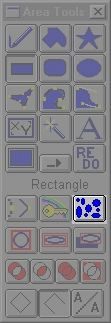
| Quick Nav Bar | ||||||||
|---|---|---|---|---|---|---|---|---|
| << Previous | Contents |
Selection |
Op Index |
Parent | User Notes |
Index |
Glossary |
Next >> |
The Splatter Control Dialog contains several settings that allow you to control the maximum size of one of the splatter sub-regions, the number of effects to be created within the original area, and a random seed number. Each of these controls are explained below.
Number: The number control allows you to specify the number of splatters or sub-regions that will be created in the specified area selection. This value also determines how many operation will be performed in the specified splatter region. Increasing this value will increase the number of random sized splatters, but it will also increase the amount of time need to generate the effect.
Seed: The seed number is a value between 0 and 32,000 that determines where and how the random splatters are created. The seed values allow you to continue to have random splatters that are repeatable based on a specific seed number. This means that seed number 5 will place splatters in exactly the same place for consecutive applications of the area as long as none of the other settings change. This allows you to apply multiple effects to the same splatter regions. For example, you can create a pseudo rain drop effect by applying a semi-transparent color fill, a radial wave, and a dome to the same splatter region. Altering the seed value will also alter the random pattern of the previous seed.
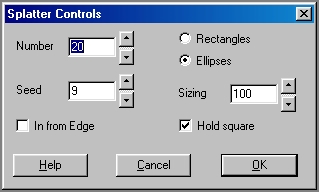
In from Edge: This control, when selected, will cause all of the splatters to appear on the image. If this control is not selected, then splatter regions can be placed off of the image.
Rectangles: The Rectangle setting will make all of the splatter sub-regions rectangular in shape. These rectangles will vary in size based on the Sizing setting.
Ellipses: The Ellipse setting will make all of the splatter sub-regions elliptical in shape. These ellipses will vary in size based on the Sizing setting.
Sizing: The Sizing control allows you to select the maximum possible size for a splatter region. This value is only the maximum setting, and splatter regions can and will be smaller than this value. The regions can have a random width and height, or can be forced to be square by selecting the Hold Square option.
Hold Square: The Hold Square option, when selected, will force the random width and height setting to be the same value. This will make all splatter regions square or circular. If this control is not selected, then the splatter sub-regions will be of random width and height.
See Also: Area Tools
| Quick Nav Bar | ||||||||
|---|---|---|---|---|---|---|---|---|
| << Previous | Contents |
Selection |
Op Index |
Parent | User Notes |
Index |
Glossary |
Next >> |
| WinImages F/x Manual Version 7, Revision 5, Level B |